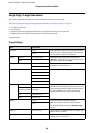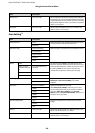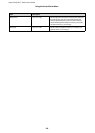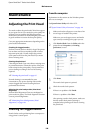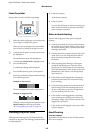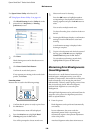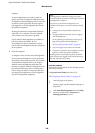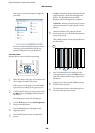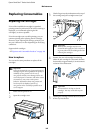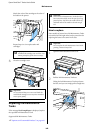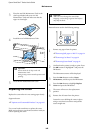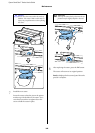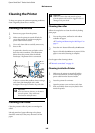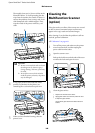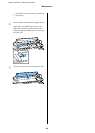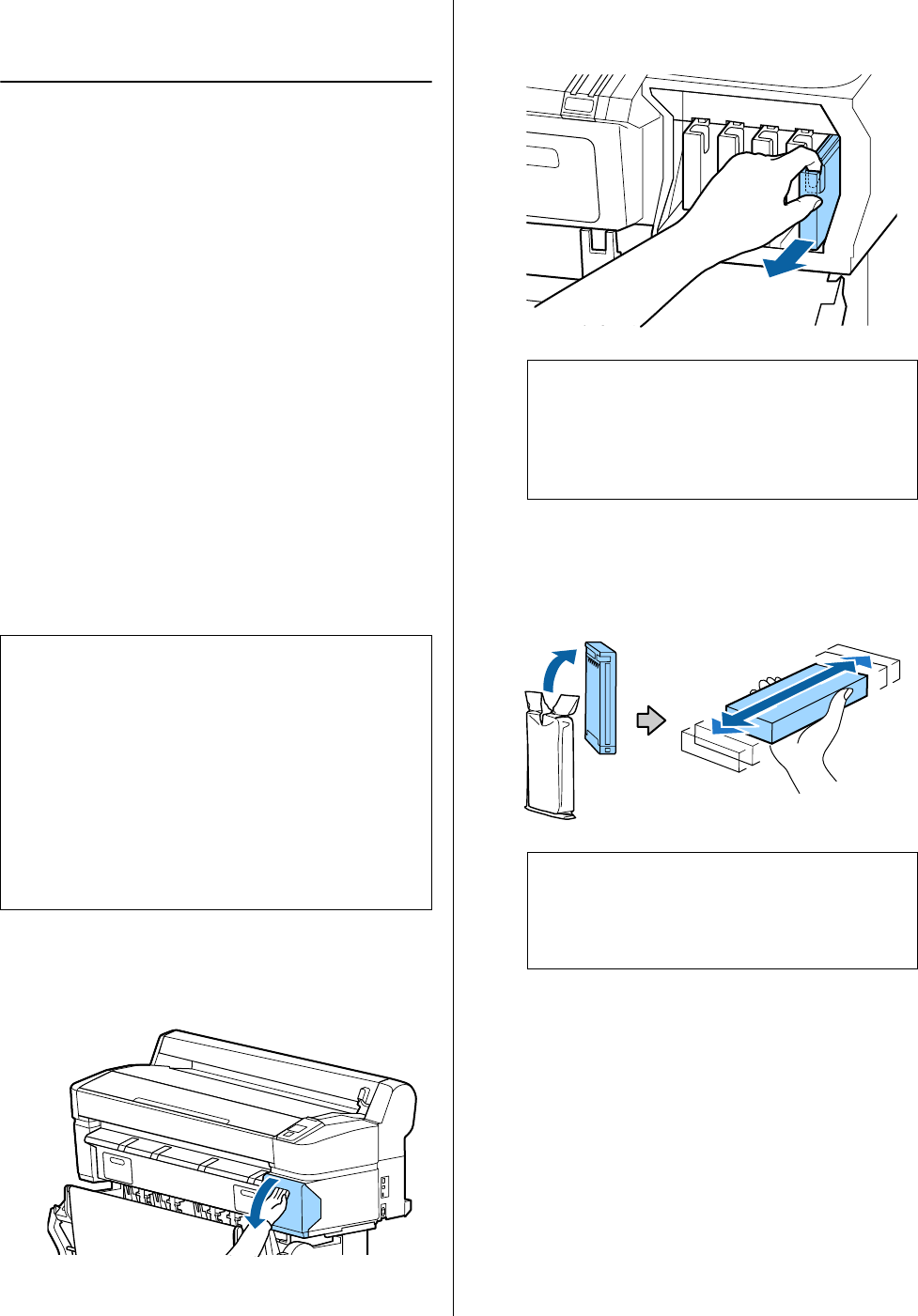
Epson SureColor T-Series User’s Guide
Maintenance
161
Replacing Consumables
Replacing Ink Cartridges
If one of the installed ink cartridges is expended,
printing cannot be performed. If an ink low warning is
displayed, we recommend replacing the ink
cartridge(s) as soon as possible.
If an ink cartridge runs out while printing, you can
continue printing after replacing the ink cartridge.
However, when replacing ink during a print job, you
may see a difference in color depending on the drying
conditions.
Supported ink cartridges
U“Options and Consumable Products” on page 185
How to replace
You can use the same procedure to replace all ink
cartridges.
1
Make sure the printer is on.
2
Open the cartridge cover.
3
Hook a finger into the indentation on the top of
the cartridge and pull it straight toward you.
4
Remove the new ink cartridge from the bag.
Shake the ink cartridge for 10 seconds 30 times
horizontally in approximately 5 cm movements
as shown in the illustration.
5
Holding the cartridge with the label out, slide it
all the way into the slot.
c
Important:
Epson recommends the use of genuine Epson ink
cartridges. Epson cannot guarantee the quality or
reliability of non-genuine ink. The use of
non-genuine ink may cause damage that is not
covered by Epson’s warranties, and under certain
circumstances, may cause erratic printer
behavior. Information about non-genuine ink
levels may not be displayed, and use of
non-genuine ink is recorded for possible use in
service support.
c
Important:
Removed ink cartridges may have ink
around the ink supply port, so be careful not
to get any ink on the surrounding area when
removing the cartridges.
c
Important:
Do not touch the IC chips on the ink
cartridges. You may not be able to print
properly.