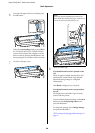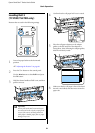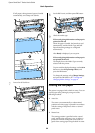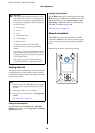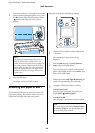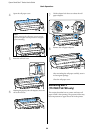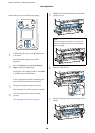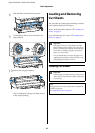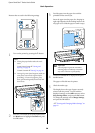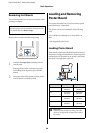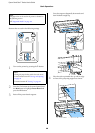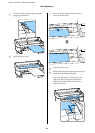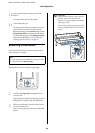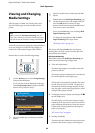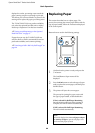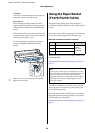Epson SureColor T-Series User’s Guide
Basic Operations
38
Buttons that are used in the following settings
1
Turn on the printer by pressing the P button.
2
Press the ( button on the control panel. Press
the d/u button to highlight Cut Sheet and press
the Z button.
3
Feed the paper into the paper slot with the
printable surface toward you.
Insert the paper into the paper slot, keeping its
right edge aligned with the loading mark on the
roll paper cover. Slide the paper in until it stops.
4
Confirm that Press Z is displayed and press
the Z button.
The paper will be fed into the printer.
5
Check the media type.
The display shows the type of paper currently
selected with the printer. To print with the
displayed settings, use the d/u buttons to select
Keep Settings Above, and press the Z button.
To change the settings, select Change Settings,
and press the Z button.
U“Viewing and Changing Media Settings” on
page 43
Note:
O Closing the paper basket makes the work
easier.
T7270/T5270/T3270 U“Storing and
Opening” on page 46
T7270D/T5270D U“Storing” on page 49
O Leaving the poster board supports raised can
cause jams; lower all the supports before
proceeding. To lower the supports, grasp
them, pull them diagonally downward, and
then release.
c
Important:
Insert all paper in portrait orientation.
Inserting paper in landscape orientation
may cause a decline in print quality.