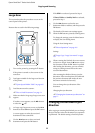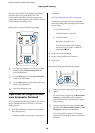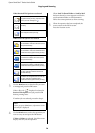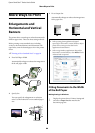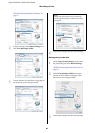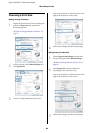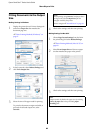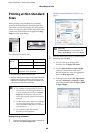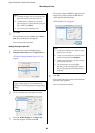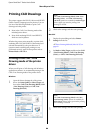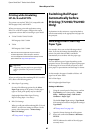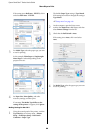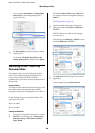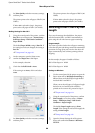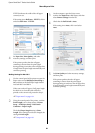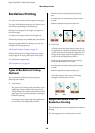Epson SureColor T-Series User’s Guide
More Ways to Print
85
3
Click OK.
The saved sizes are now available in the Paper
Size menu of the Printer Settings tab.
You can now print as normal.
Making Settings for Mac OS X
1
When the Print screen is displayed, select
Manage Custom Sizes from the Paper Size list.
U“Basic Printing Methods (Mac OS X)” on
page 60
2
Click +, and then enter the paper size name.
3
Enter the Width, Height for the Paper Size,
enter the margins, and then click OK.
The range of values available for page sizes and
margins vary with the printer model and the
values selected with the printer.
U“Printable area” on page 63
4
Click OK.
You can select the paper size you saved from the
Paper Size pop-up menu.
You can now print as normal.
Note:
O To change the paper size you saved, select the
paper size name from the list on the left.
O To delete the user-defined size you saved,
select the paper size name from the list on the
left, and then click Delete.
O You can save up to 100 paper sizes.
Note:
If page setting options are not available in the
application's print dialog, display the page settings
dialog.
Note:
O To edit a saved custom size, choose its name
from the list on the left.
O To copy a saved custom size, select the size in
the list on the left and click Duplicate.
O To delete a saved custom size, select it in the
list on the left and click -.
O The custom paper size setting differs
depending on the operating system version.
See your operating system's documentation
for details.