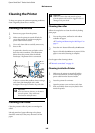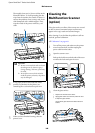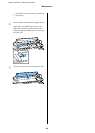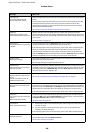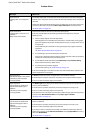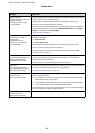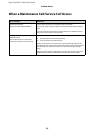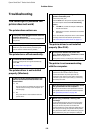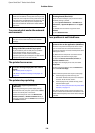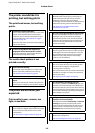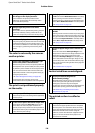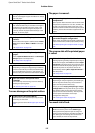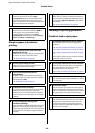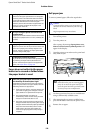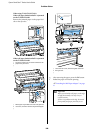Epson SureColor T-Series User’s Guide
Problem Solver
173
Troubleshooting
You cannot print (because the
printer does not work)
The printer does not turn on.
The printer turns off automatically.
The printer driver is not installed
properly (Windows).
The printer driver is not installed
properly (Mac OS X).
The printer is not communicating
with the computer.
o
Is the power cable plugged into the electrical
outlet or the printer?
Make sure the power cable is securely plugged into
the printer.
o
Is there a problem with the power outlet?
Make sure your outlet works by connecting the
power cable for another electric product.
o
Is Power Off Timer enabled?
To prevent the printer turning off automatically,
select Off.
U“Setup menu” on page 139
o
Is the icon for this printer displayed in the
Devices and Printers/Printer/Printers and
Faxes folder?
O Yes
The printer driver is installed. See "The printer is
not connected correctly to the computer" on
the next page.
O No
The printer driver is not installed. Install the
printer driver.
o
Does the printer port setting match the
printer connection port?
Check the printer port.
Click the Port tab in the printer Properties dialog and
check the option selected for Print to following
port(s).
O USB:USBxxx (x stands for the port number) for
the USB connection
O Network: The correct IP address for the network
connection
If it is not indicated, the printer driver is not installed
correctly. Delete and reinstall the printer driver.
U“Uninstalling the printer driver” on page 121
o
Is the printer added to the printer list?
Select System Preferences > Print & Scan (or Print
& Fax) from the Apple menu.
If the printer name is not displayed, add the printer.
o
Is the cable plugged in properly?
Confirm that the interface cable is securely
connected to both the printer port and the
computer. Also, make sure the cable is not broken
nor bent. If you have a spare cable, try connecting
with the spare cable.
o
Does the interface cable specification match
the specifications for the computer?
Make sure the interface cable specifications match
the specifications for the printer and the computer.
U“System Requirements” on page 200
o
When using a USB hub, is it being used
correctly?
In the USB specification, daisy-chains of up to five
USB hubs are possible. However, we recommend
that you connect the printer to the first hub
connected directly to the computer. Depending on
the hub you are using, the operation of the printer
may become unstable. If this should occur, plug the
USB cable directly into your computer's USB port.