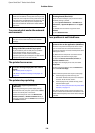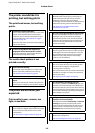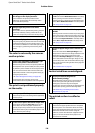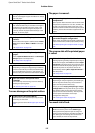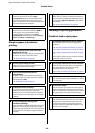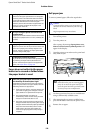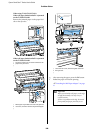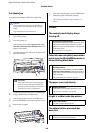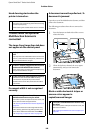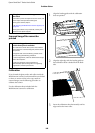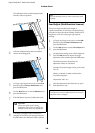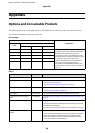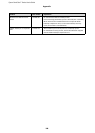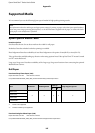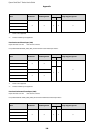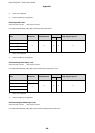Epson SureColor T-Series User’s Guide
Problem Solver
182
Head cleaning starts when the
printer is turned on.
Trouble when the optional
Multifunction Scanner is
connected
The Large Copy/Large Scan tab does
not appear on the control panel
Document width is not recognized
correctly
A document cannot be pulled out / A
document is jammed
Open the cover of the Multifunction Scanner, and then
remove the document.
The following procedure shows how to remove the
document.
1
Press the buttons on both sides of the cover to
release the locks.
2
When the locks are released, the cover opens
automatically, and you can remove the
document.
Black or white horizontal stripes or
uneven colors appear in
copied/scanned images
o When turned on after an extended period of disuse,
the printer may automatically perform head cleaning
to ensure print quality.
Head cleaning will end after about 10 to 15 minutes.
o
Is the power switch of Multifunction Scanner
off?
Flip the power switch of Multifunction Scanner to the
minus (-) side to switch on the power, and then turn
the printer off and then on again.
o
Is the AC adapter plugged into the electrical
outlet and the Multifunction Scanner?
After reconnecting the cable of the AC adapter, turn
the printer off and then on again.
o
Is the connection cable plugged in properly?
Confirm that the connection cable is securely
connected to the ports of the printer and the
Multifunction Scanner. Also, make sure the cable is
not broken.
o
The rollers or glass surface of the
Multifunction Scanner may be soiled.
Turn off the printer and open the scanner cover, and
then clean the rollers and glass surface.
U“Cleaning the Multifunction Scanner (option)” on
page 166
If document width cannot be recognized correctly
after cleaning, open the Copy Settings menu, and
then set the width of the document under Width.
U“Large Copy / Large Scan menu” on page 153
o
The rollers of the Multifunction Scanner may
be soiled.
Turn off the printer and open the scanner cover, and
then clean the rollers.
U“Cleaning the Multifunction Scanner (option)” on
page 166