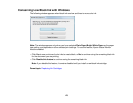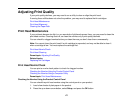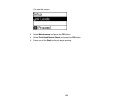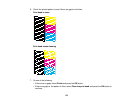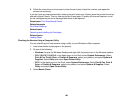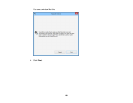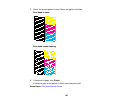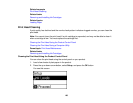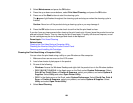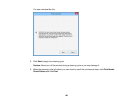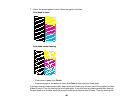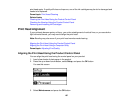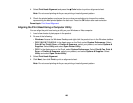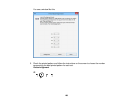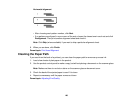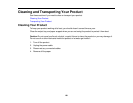3. Select Maintenance and press the OK button.
4. Press the up or down arrow buttons, select Print Head Cleaning, and press the OK button.
5. Press one of the Start buttons to start the cleaning cycle.
The power light flashes throughout the cleaning cycle and stays on when the cleaning cycle is
finished.
Caution: Never turn off the product during a cleaning cycle or you may damage it.
6. Press the OK button to run a nozzle check to confirm that the print head is clean.
If you don’t see any improvement after cleaning the print head up to 4 times, leave the product turned on
and wait at least 6 hours. Then try cleaning the print head again. If quality still does not improve, one of
the ink cartridges may be old or damaged and needs to be replaced.
Parent topic: Print Head Cleaning
Related tasks
Cleaning the Print Head Using a Computer Utility
Checking the Nozzles Using the Product Control Panel
Removing and Installing Ink Cartridges
Cleaning the Print Head Using a Computer Utility
You can clean the print head using a utility on your Windows or Mac computer.
1. Make sure there are no errors on the LCD screen.
2. Load a few sheets of plain paper in the product.
3. Do one of the following:
• Windows: Access the Windows Desktop and right-click the product icon in the Windows taskbar.
• OS X 10.6/10.7/10.8/10.9: In the Apple menu or the Dock, select System Preferences. Select
Print & Fax, Print & Scan, or Printers & Scanners, select your product, and select Options &
Supplies. Select Utility and select Open Printer Utility.
• OS X: In the Apple menu or the Dock, select System Preferences. Select Print & Fax, Print &
Scan, or Printers & Scanners, select your product, and select Options & Supplies. Select
Utility and select Open Printer Utility.
4. Select Head Cleaning.
184