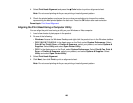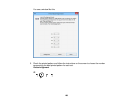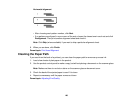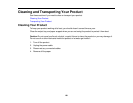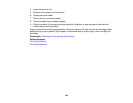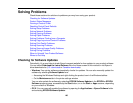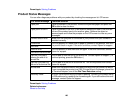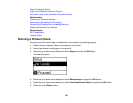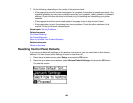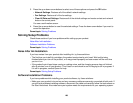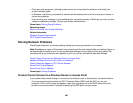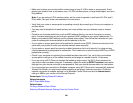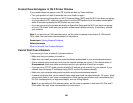Parent topic: Solving Problems
Product Status Messages
You can often diagnose problems with your product by checking the messages on its LCD screen.
LCD screen message Condition/solution
Paper jam Paper is jammed in the product. Remove the jammed paper and press the
OK button to clear the error.
Paper jam in the ADF Paper is jammed in the ADF or an object is blocking the hole in the front left
corner of the product next to the scanner glass. Remove the object or
jammed paper and follow the prompts on the LCD screen to clear any error
messages.
Communication error Make sure the computer is connected to your product and your software is
installed correctly.
Printer error Turn the product off. Make sure no paper is jammed in the product, then turn
the product back on again. If the error continues, contact Epson for support.
ADF error
Scanner error Turn the product off and then back on again. If the error continues, contact
Epson for support.
A fax error has occurred
A printer's ink pad is The ink pad is near the end of its service life. Contact Epson for support. (To
nearing the end of its continue printing, press the OK button.)
service life.
A printer's ink pad is at The ink pad is at the end of its service life. Turn off the product and contact
the end of its service life. Epson for support.
No dial tone Make sure the phone cable is connected correctly and the phone line works.
If you connected the product to a PBX (Private Branch Exchange) phone line
or Terminal Adapter, turn off the Dial Tone Detection setting.
Recovery mode An error has occurred during firmware updating. Connect your product using
a USB cable and try updating the firmware again. If you still receive this error
message, contact Epson for support.
Parent topic: Solving Problems
Related references
Where to Get Help
196