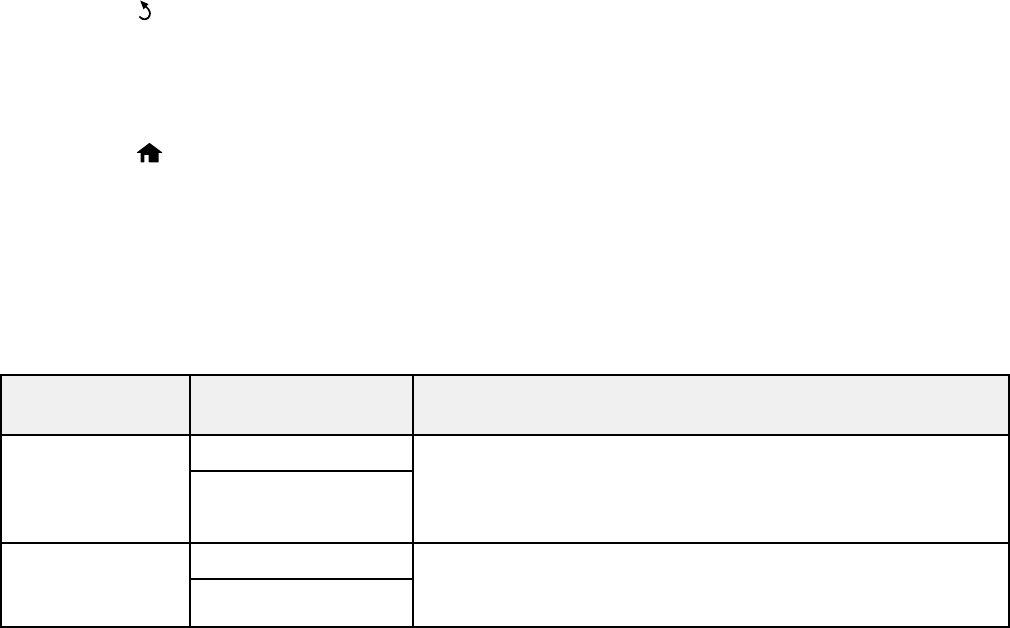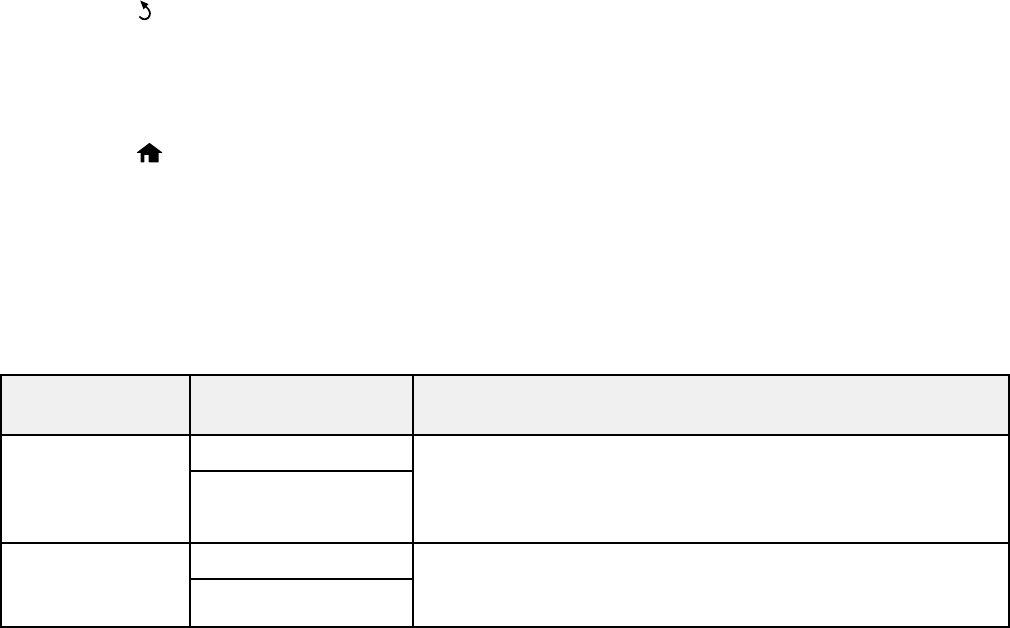
Selecting the Paper Settings - Control Panel
You can change the default paper size and paper type using the control panel on the product.
1. Press the up or down arrow button, select Setup, and press the OK button.
2. Select Paper Setup and press the OK button.
3. Press the OK button again.
4. Select the paper size you loaded and press the OK button.
5. Select the paper type you loaded and press the OK button.
6. Press the back button.
7. Press the up or down arrow button, select Printer Settings, and press the OK button.
8. Press the OK button again to select Paper Source Settings.
9. Select the paper source settings you want to use and press the OK button.
10. Press the home button to return to the home screen.
Paper Source Settings
Selecting Universal Print Settings
Parent topic: Loading Paper
Paper Source Settings
Select the paper source settings you want to use for your printed jobs.
Paper Source Available settings Description
Settings
A4/Letter Auto On If Letter or A4-size paper is selected for printing and the
Switching selected paper size is not loaded, the product attempts to
Off
print on an alternate paper size (Letter for A4, or A4 for
Letter).
Error Notice Paper Size Notice Select On to display an error message when the paper size
and type settings for each paper source and the copy/print
Paper Type Notice
settings in each mode do not match.
Parent topic: Selecting the Paper Settings - Control Panel
47