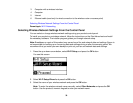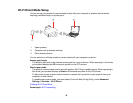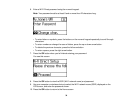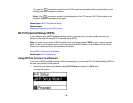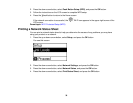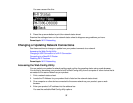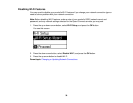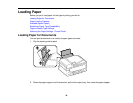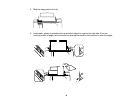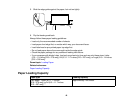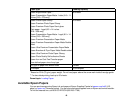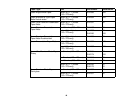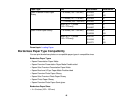Parent topic: Changing or Updating Network Connections
Related tasks
Printing a Network Status Sheet
Changing a USB Connection to a Wi-Fi Connection
If you have already connected your product to your computer using a USB connection, you can change
to a Wi-Fi connection or add a Wi-Fi connection to print wirelessly.
1. Do one of the following:
• If you want to use only a Wi-Fi connection, disconnect the USB cable from your product. With
Windows, also uninstall your product software.
• If you want to add a Wi-Fi connection in addition to a USB connection, leave the USB cable
connected to your product.
2. Download and install your product software from the Epson website using the instructions on the
Start Here sheet.
Parent topic: Changing or Updating Network Connections
Connecting to a New Wi-Fi Router
If you change the wireless router you have been using on your network, you need to update your
product's Wi-Fi connection to the new router.
Note: If you switch to a 5 GHz wireless router, set the router to operate in dual band (2.4 GHz and 5
GHz) mode. See your router documentation for instructions.
1. Do one of the following:
• Windows: Uninstall your product software.
• OS X: Go to the next step.
2. Download and install your product software from the Epson website using the instructions on the
Start Here sheet.
Parent topic: Changing or Updating Network Connections
Related tasks
Uninstalling Product Software - Windows
38