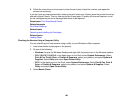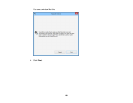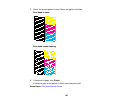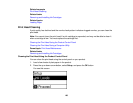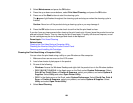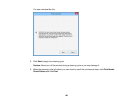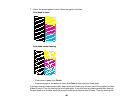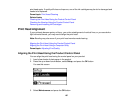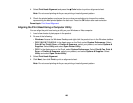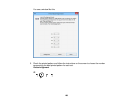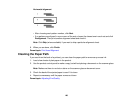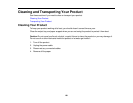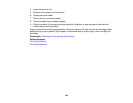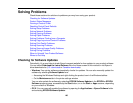4. Select Print Head Alignment and press the Color button to print an alignment sheet.
Note: Do not cancel printing while you are printing a head alignment pattern.
5. Check the printed pattern and press the up or down arrow buttons to choose the number
representing the best printed pattern for each set. Press the OK button after each selection.
Parent topic: Print Head Alignment
Aligning the Print Head Using a Computer Utility
You can align the print head using a utility on your Windows or Mac computer.
1. Load a few sheets of plain paper in the product.
2. Do one of the following:
• Windows: Access the Windows Desktop and right-click the product icon in the Windows taskbar.
• OS X 10.6/10.7/10.8/10.9: In the Apple menu or the Dock, select System Preferences. Select
Print & Fax, Print & Scan, or Printers & Scanners, select your product, and select Options &
Supplies. Select Utility and select Open Printer Utility.
• OS X: In the Apple menu or the Dock, select System Preferences. Select Print & Fax, Print &
Scan, or Printers & Scanners, select your product, and select Options & Supplies. Select
Utility and select Open Printer Utility.
3. Select Print Head Alignment.
4. Click Next, then click Print to print an alignment sheet.
Note: Do not cancel printing while you are printing a head alignment pattern.
188