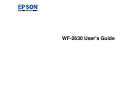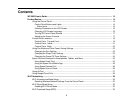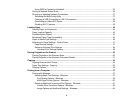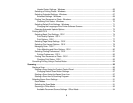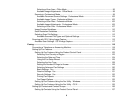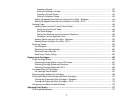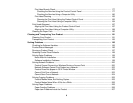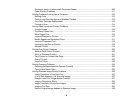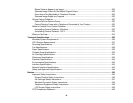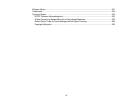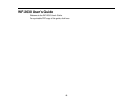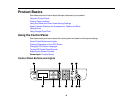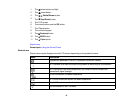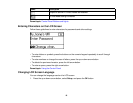Selecting a Scan Area - Office Mode ........................................................................................ 95
Available Image Adjustments - Office Mode ............................................................................. 98
Scanning in Professional Mode ..................................................................................................... 99
Available Document Source Settings - Professional Mode ..................................................... 102
Available Image Types - Professional Mode ........................................................................... 102
Selecting a Scan Area - Professional Mode............................................................................ 102
Available Image Adjustments - Professional Mode ................................................................. 105
Selecting a Scan Size - Professional Mode............................................................................. 107
Image Preview Guidelines........................................................................................................... 110
Scan Resolution Guidelines ........................................................................................................ 110
Selecting Scan File Settings........................................................................................................ 112
Available Scanned File Types and Optional Settings.............................................................. 114
Scanning with OS X Using Image Capture....................................................................................... 115
Available Scan Settings - OS X Image Capture........................................................................... 117
Faxing....................................................................................................................................................... 118
Connecting a Telephone or Answering Machine.............................................................................. 118
Setting Up Fax Features .................................................................................................................. 123
Setting Up Fax Features Using the Product Control Panel .......................................................... 123
Selecting Your Country or Region........................................................................................... 123
Selecting the Date and Time................................................................................................... 124
Using the Fax Setup Wizard ................................................................................................... 125
Selecting the Line Type........................................................................................................... 128
Setting the Number of Rings to Answer .................................................................................. 129
Selecting Advanced Fax Settings ........................................................................................... 130
Basic Settings - Fax ................................................................................................................ 130
Receive Settings - Fax............................................................................................................ 131
Security Settings - Fax............................................................................................................ 132
Printing Fax Reports ............................................................................................................... 133
Fax Report Options................................................................................................................. 133
Setting Up Fax Features Using the Fax Utility - Windows............................................................ 134
Setting Up Fax Features Using the Fax Utility - OS X.................................................................. 135
Setting Up Contacts and Contact Groups......................................................................................... 136
Setting Up Contacts Using the Product Control Panel................................................................. 137
6