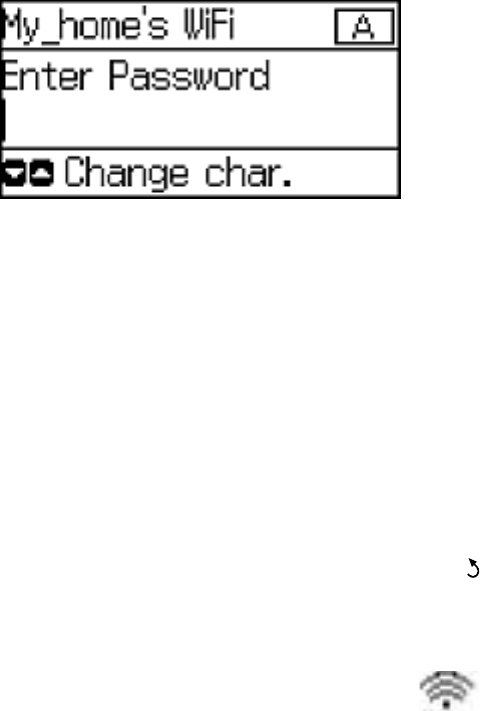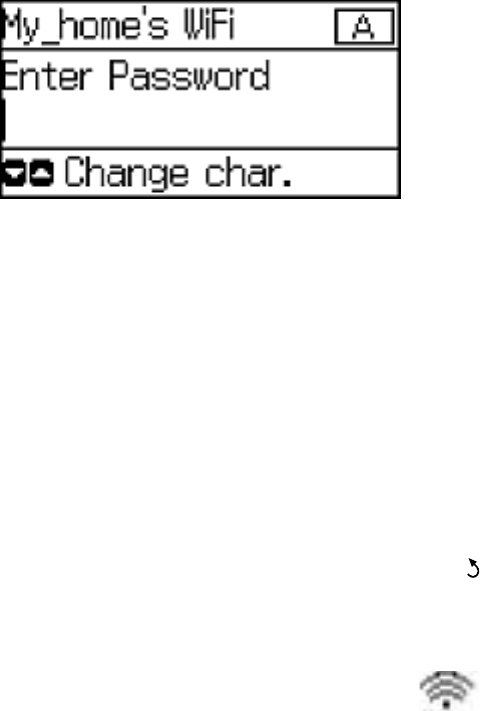
4. Enter your wireless password using the numeric keypad.
Note: The network name and password are case sensitive. Be sure to correctly enter uppercase and
lowercase letters, and numeric or special characters.
• To enter letters or symbols, press the buttons on the numeric keypad to scroll through characters.
• To enter numbers or change the case of letters, press the up or down arrow button.
• To delete the previous character, press the left arrow button.
• To enter a space, press the right arrow button.
5. Press the OK button when you finish entering your password.
6. Confirm the displayed network settings and press the OK button to save them.
Note: If you need to change a setting, press the back button.
7. If you want to print a network setup report, press one of the Start buttons. (Otherwise, press the OK
button.)
If the network connection is successful, the Wi-Fi icon appears in the upper-right corner of the
LCD screen.
Parent topic: Wi-Fi Infrastructure Mode Setup
Related tasks
Entering Characters on the LCD Screen
31