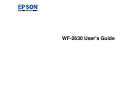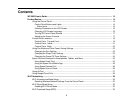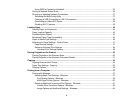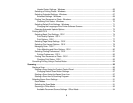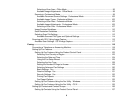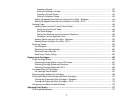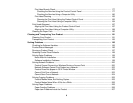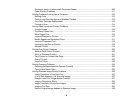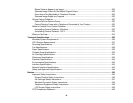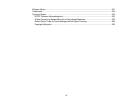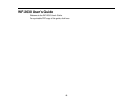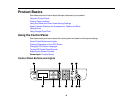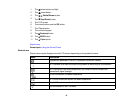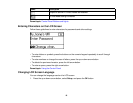Header/Footer Settings - Windows ........................................................................................... 65
Selecting a Printing Preset - Windows........................................................................................... 66
Selecting Extended Settings - Windows ........................................................................................ 67
Extended Settings - Windows ................................................................................................... 68
Printing Your Document or Photo - Windows................................................................................. 69
Checking Print Status - Windows.............................................................................................. 70
Selecting Default Print Settings - Windows.................................................................................... 71
Changing the Language of the Printer Software Screens ......................................................... 72
Changing Automatic Update Options ............................................................................................ 73
Printing with OS X .............................................................................................................................. 74
Selecting Basic Print Settings - OS X ........................................................................................... 74
Print Quality Options - OS X...................................................................................................... 77
Print Options - OS X.................................................................................................................. 77
Selecting Page Setup Settings - OS X........................................................................................... 78
Selecting Print Layout Options - OS X........................................................................................... 79
Managing Color - OS X.................................................................................................................. 79
Color Matching and Color Options - OS X................................................................................. 80
Selecting Printing Preferences - OS X........................................................................................... 81
Printing Preferences - OS X...................................................................................................... 82
Printing Your Document or Photo - OS X....................................................................................... 83
Checking Print Status - OS X .................................................................................................... 83
Cancelling Printing Using a Product Button........................................................................................ 84
Scanning .................................................................................................................................................... 85
Starting a Scan................................................................................................................................... 85
Starting a Scan Using the Product Control Panel .......................................................................... 85
Changing Default Scan Button Settings.................................................................................... 87
Starting a Scan Using the Epson Scan Icon .................................................................................. 87
Starting a Scan from a Scanning Program..................................................................................... 89
Selecting Epson Scan Settings .......................................................................................................... 91
Scan Modes................................................................................................................................... 91
Selecting the Scan Mode............................................................................................................... 91
Scanning in Office Mode................................................................................................................ 92
Available Document Source Settings - Office Mode.................................................................. 94
5