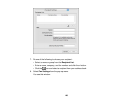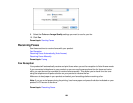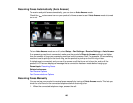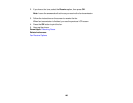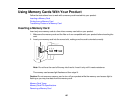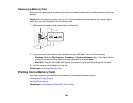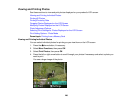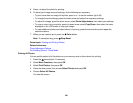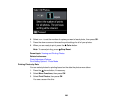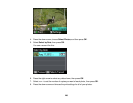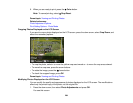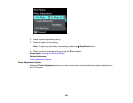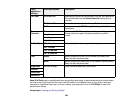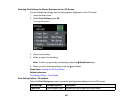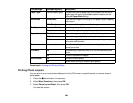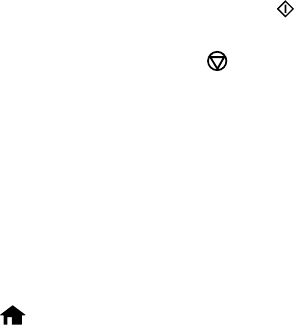
5. Press + to select the photo for printing.
6. To adjust your image and print settings, do the following as necessary:
• To print more than one copy of the photo, press + or – to set the number (up to 99).
• To change the print settings, press the down arrow and select the necessary settings.
• To adjust the image, press the down arrow, select Photo Adjustments, then select your settings.
• To crop or zoom into your photo, press the down arrow, select Crop/Zoom, then select the icons
displayed on the LCD screen to crop your image.
• To view additional photos and select others for printing, press the arrow buttons and repeat the
selections above.
7. When you are ready to print, press the Color button.
Note: To cancel printing, press Stop/Reset.
Parent topic: Viewing and Printing Photos
Related references
Photo Adjustment Options
Print Setting Options - Photo Mode
Printing All Photos
You can quickly select all of the photos on your memory card or other device for printing.
1. Press the home button, if necessary.
2. Select More Functions, then press OK.
3. Select Print Photos, then press OK.
4. Press the down arrow, then choose Select Photos and press OK.
5. Choose Select All Photos.
You see this screen:
201