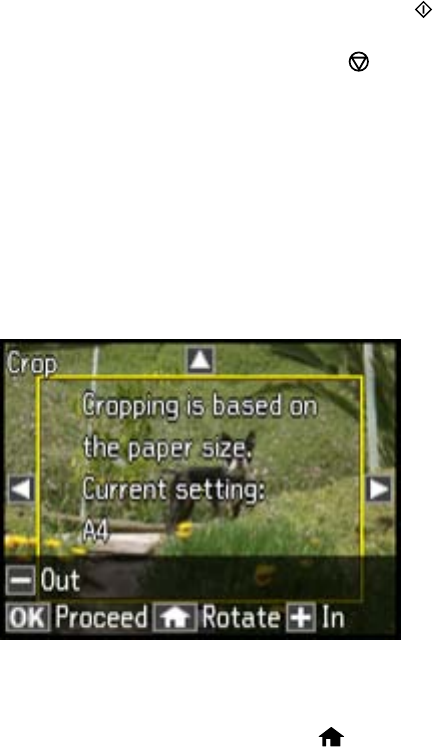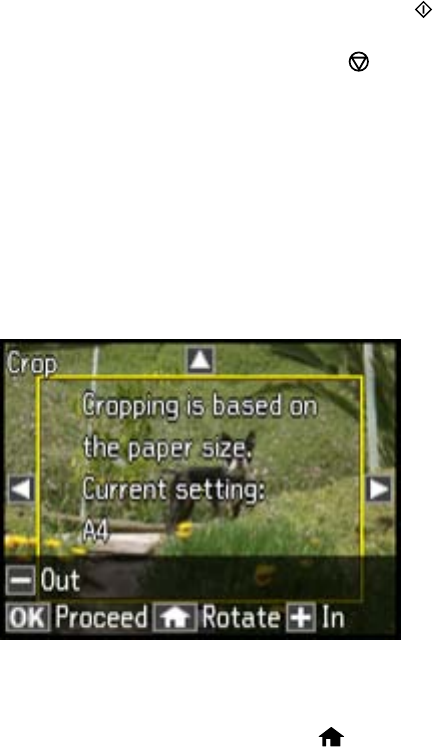
9. When you are ready to print, press the Color button.
Note: To cancel printing, select Stop/Reset.
Parent topic: Viewing and Printing Photos
Related references
Photo Adjustment Options
Print Setting Options - Photo Mode
Cropping Photos Displayed on the LCD Screen
If you want to crop a photo displayed on the LCD screen, press the down arrow, select Crop/Zoom, and
select the necessary options.
• To crop the photo, select + to move the yellow crop area inward or – to move the crop area outward.
• To move the crop area, press the arrow buttons.
• To rotate the image, press the home button.
• To check the cropped image, press OK.
Parent topic: Viewing and Printing Photos
Modifying Photos Displayed on the LCD Screen
You can modify the quality and appearance of photos displayed on the LCD screen. The modifications
affect only the printed copy of the photo, not the original file.
1. Press the down arrow, then select Photo Adjustments and press OK.
You see this screen:
204