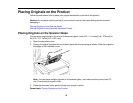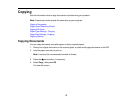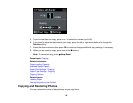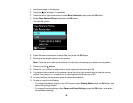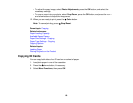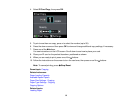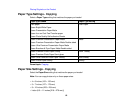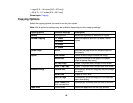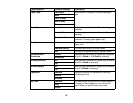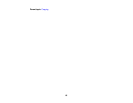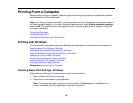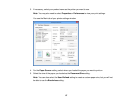4. Select ID Card Copy, then press OK.
5. To print more than one copy, press + to select the number (up to 99).
6. Press the down arrow and then press OK to view and change additional copy settings, if necessary.
7. Press one of the buttons.
You see instructions on the LCD screen. Scroll down to see how to place your card.
8. Place your ID card on the product facedown, positioned as shown.
9. When you are ready to print, press one of the buttons.
10. Follow the instructions on the screen to turn the card over, then press one of the buttons.
Note: To cancel printing, press Stop/Reset.
Parent topic: Copying
Related references
Paper Loading Capacity
Available Epson Papers
Paper Size Settings - Copying
Paper Type Settings - Copying
Copying Options
Related topics
Loading Paper
61