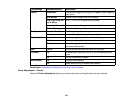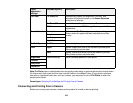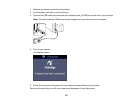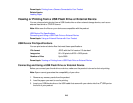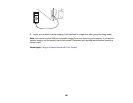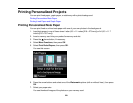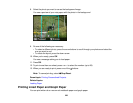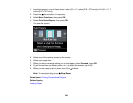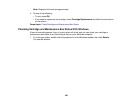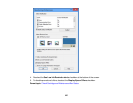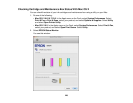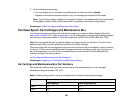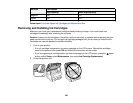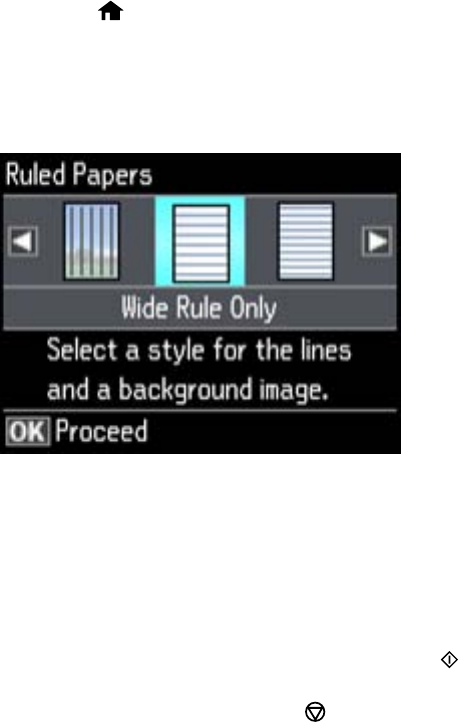
1. Load plain paper in one of these sizes: Letter (8.5 × 11 inches [216 × 279 mm]) or A4 (8.3 × 11.7
inches [210 × 297 mm]).
2. Press the home button, if necessary.
3. Select More Functions, then press OK.
4. Select Print Ruled Papers, then press OK.
You see this screen:
5. Select one of the options shown on the screen.
6. Select your paper size.
7. When you see a message asking you to load paper, select Proceed, press OK.
8. To print more than one sheet, press + or – to select the number (up to 99).
9. When you are ready to print, press one of the buttons.
Note: To cancel printing, press Stop/Reset.
Parent topic: Printing Personalized Projects
Related topics
Loading Paper
223