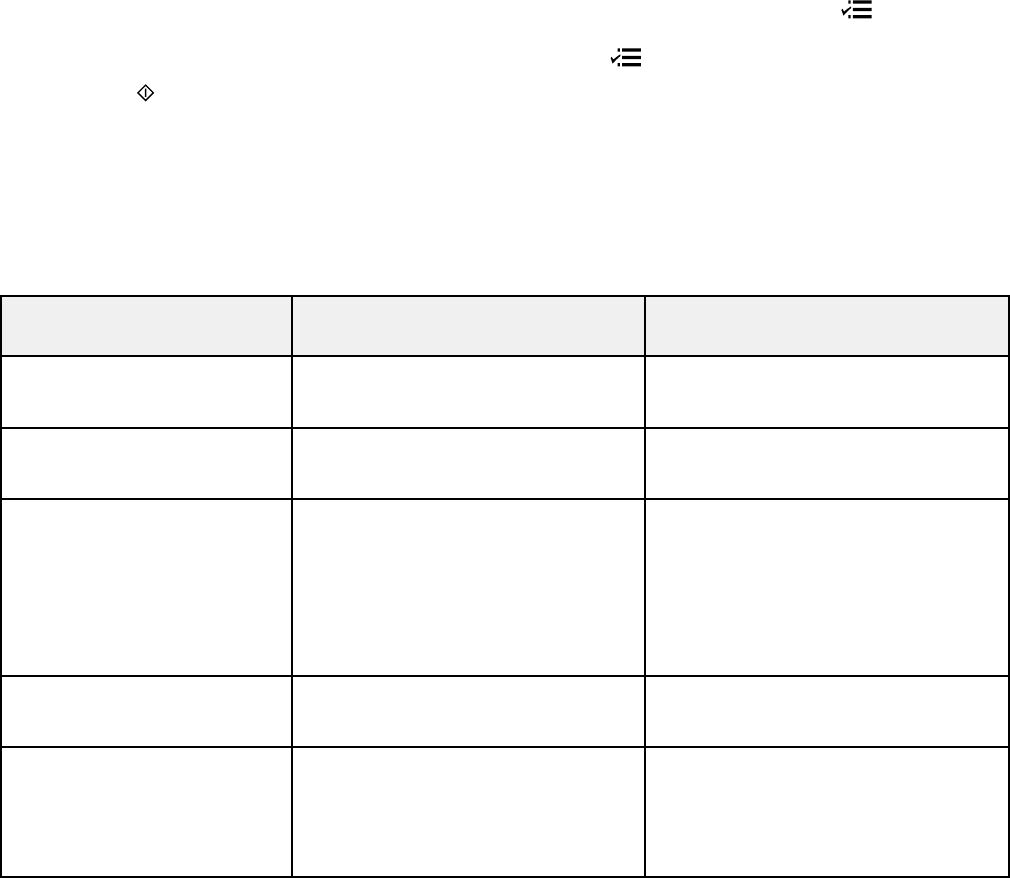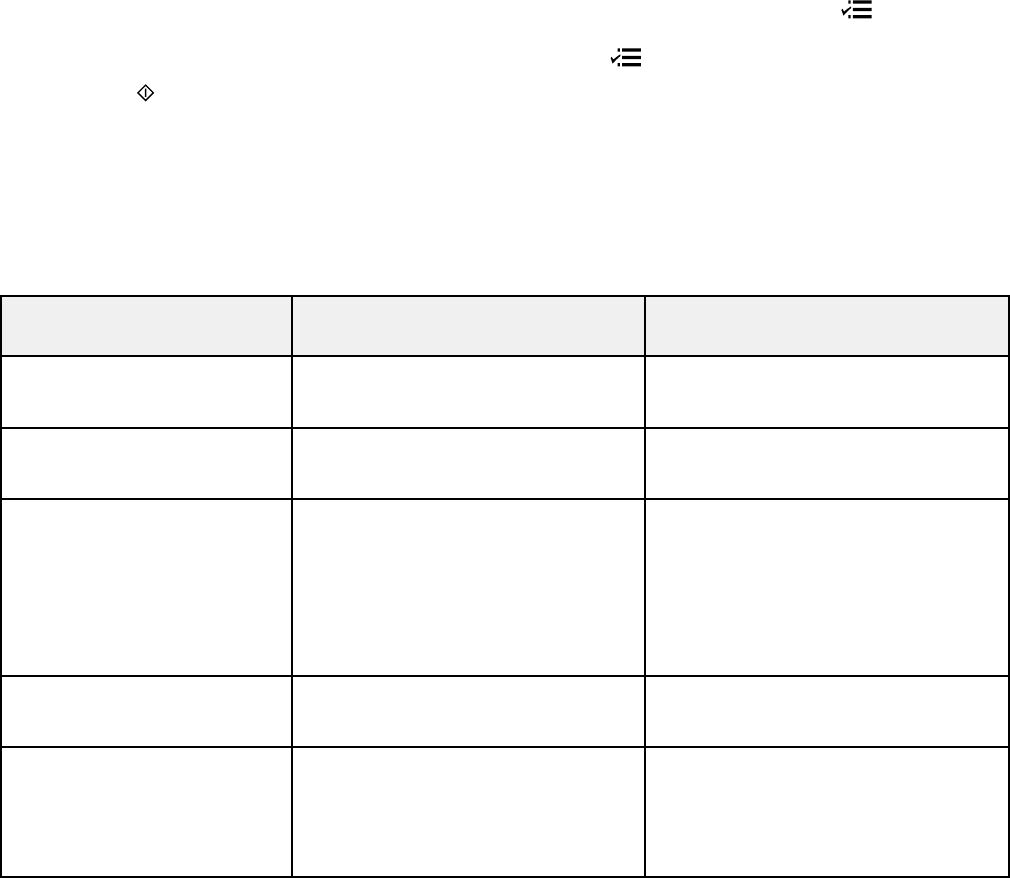
• If your product is connected to your computer over a network, select the computer name from the
list.
5. To select 2-sided scanning to your computer (for documents in the ADF), press the Menu
button, press the OK button to select Scan Settings, then press the OK button to select 2-Sided
Scanning. Select On, then press the OK button. Press the Menu button to exit.
6. Press the Start Color button to start scanning.
Scan to USB Device Options
Changing Default Scan Button Settings
Parent topic: Starting a Scan
Scan to USB Device Options
Select the Scan to USB Device options you want to use.
Scan to USB Device Available options Description
setting
Format JPEG JPEG: for photos
PDF PDF: for documents
2-Sided Scanning Off Automatic 2-sided scanning for
documents in the ADF
On
Scan Area Letter Selects the page size for documents
or special settings for photos.
A4
Auto Cropping: for photos with
Legal
dark edges
Auto Cropping
Max Area: for most photos
Max Area
Document Text Selects the type of original you are
scanning
Photograph
Resolution 200 dpi 200 dpi: for e-mailing or posting on
the web
300 dpi
300 dpi: for printing or OCR
600 dpi
600 dpi: for highest quality printing
101