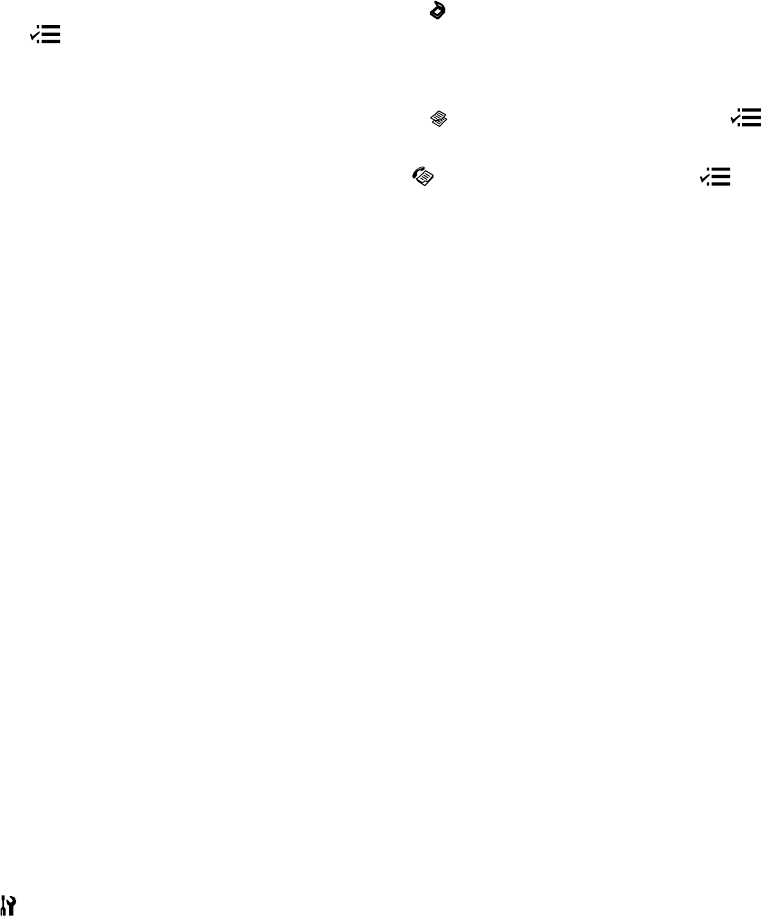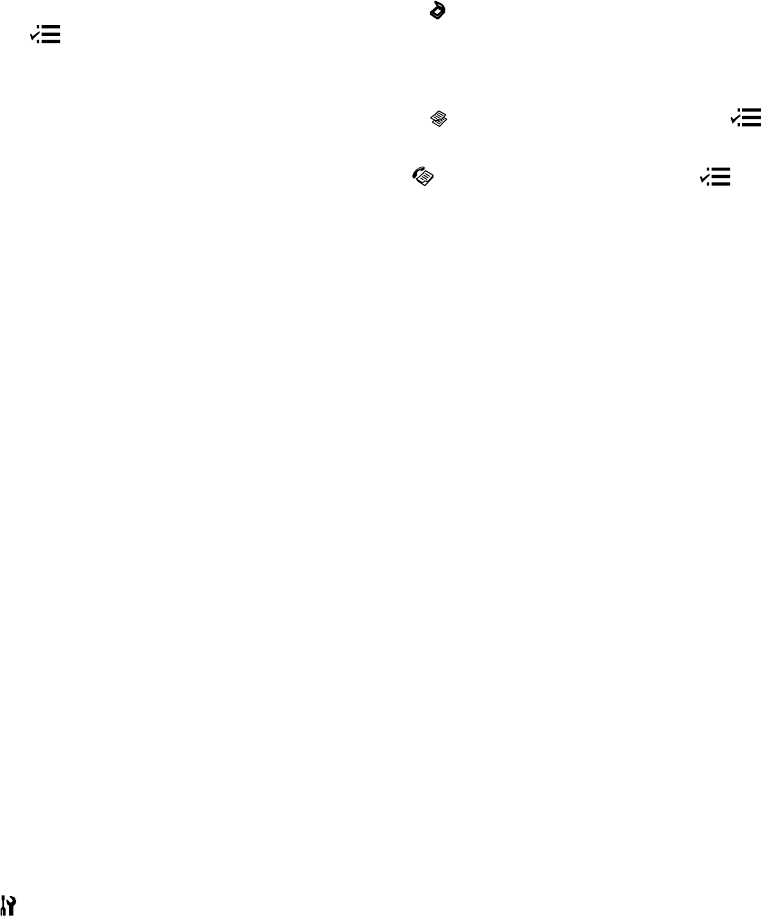
• To scan a double-sided document in the ADF, press the Scan button, select your scanning method,
then press the Menu button. Select Scan Settings > 2-Sided Scanning. If you are using the
Epson Scan software, select ADF - Double-sided as the Document Source (Office or Professional
Modes only).
• To copy a double-sided document in the ADF, press the Copy button, then press the Menu
button. Select Paper and Copy Settings, then select one of the 2-Sided Copying settings.
• To fax a double-sided document in the ADF, press the Fax button, then press the Menu button.
Select Send Settings > 2-Sided Faxing.
Parent topic: Product Basics
Related references
Copying Options
Scan to USB Device Options
Fax Sending Options
Fax Send Options
Related tasks
Selecting Double-sided Printing Settings - Windows
Selecting Double-sided Printing Settings - Mac OS X 10.5/10.6/10.7
Selecting Double-sided Printing Settings - Mac OS X 10.4
Placing Originals in the Automatic Document Feeder
Scanning in Office Mode
Scanning in Professional Mode
Selecting Wireless Network Settings From the Control Panel
You can select or change wireless network settings using your product control panel.
To install your product on a wireless network, follow the instructions on the Start Here sheet and install
the necessary software from the product CD. The installer program guides you through network setup.
Note: Breakdown or repair of this product may cause loss of fax and network data and settings. Epson is
not responsible for backing up or recovering data and settings during or after the warranty period. We
recommend that you make your own backup or print out your fax and network data and settings.
1. Press the Setup button.
2. Select Wi-Fi/Network Settings and press the OK button.
3. Select Wi-Fi Setup and press the OK button.
22