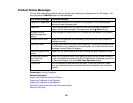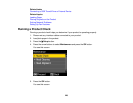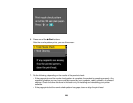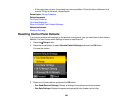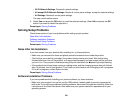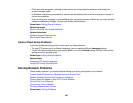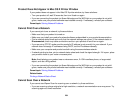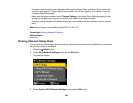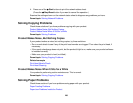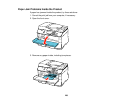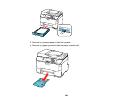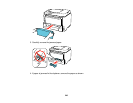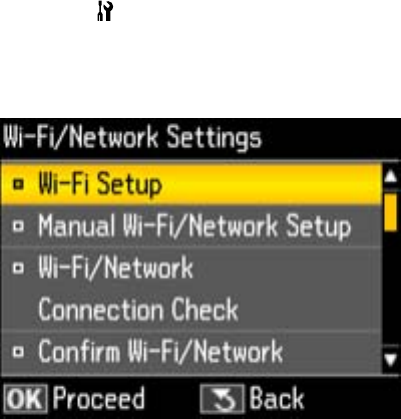
• If network communication was interrupted while starting Epson Scan, exit Epson Scan, wait a few
seconds, and restart it. If Epson Scan cannot restart, turn off your product, turn it back on, and try
restarting Epson Scan again.
• Make sure the option selected as the Timeout Setting in the Epson Scan Setting program is long
enough to complete scanning over a network. See Epson Scan Help for details.
• You may need to disable the firewall and any anti-virus software on your wireless router or access
point.
Note: Epson Scan is not available for Mac OS X 10.6 or 10.7.
Parent topic: Solving Network Problems
Related topics
Scanning
Printing a Network Status Sheet
You can print a network status sheet to help you determine the causes of any problems you may have
using your product on a network.
1. Press the Setup button.
2. Select Wi-Fi/Network Settings and press the OK button.
You see this screen:
3. Select Confirm Wi-Fi/Network Settings and press the OK button.
235