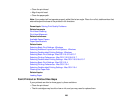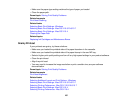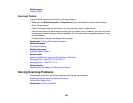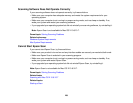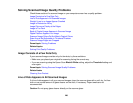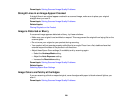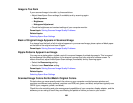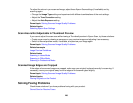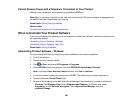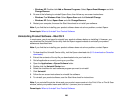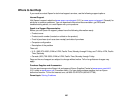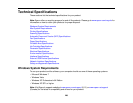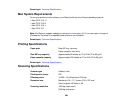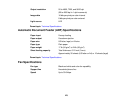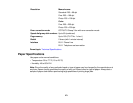Cannot Receive Faxes with a Telephone Connected to Your Product
Parent topic: Solving Problems
Cannot Send or Receive Faxes
If you cannot send or receive faxes, try these solutions:
• Make sure the recipient's fax machine is turned on and working.
• Make sure paper is loaded correctly in your product.
• Make sure Auto Answer mode is turned on to receive faxes automatically. Check your product control
panel to see if this mode is turned on.
• Check that the cable connecting your telephone wall jack to your product's LINE port is secure.
• Print a fax connection report using your product control panel or fax software to help diagnose the
problem.
• Verify that the telephone wall jack works by connecting a phone to it and testing it.
• If you connected your product to a DSL phone line, you must connect a DSL filter to the phone jack to
enable faxing over the line. Contact your DSL provider for the necessary filter.
• If your telephone line has static, turn off your product's V.34 and ECM (Error Correction Mode) fax
communication settings and try faxing again.
Note: If your product is connected to a VoIP (Voice over Internet Protocol) phone line, keep in mind that
fax machines are designed to work over analog phone lines. Epson cannot guarantee that fax
transmission will work when using VoIP.
If your phone line includes voice mail answering services, calls or faxes may be inadvertently received
by your voice mail service.
Parent topic: Solving Faxing Problems
Related tasks
Receiving Faxes Automatically (Auto Answer)
Connecting a Telephone or Answering Machine
Printing Fax Reports
Selecting Fax Communication Settings
Related topics
Loading Paper
264