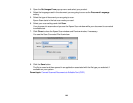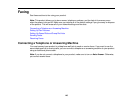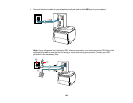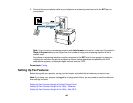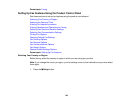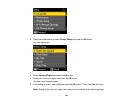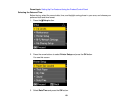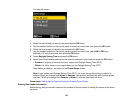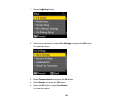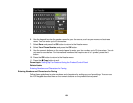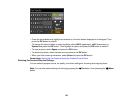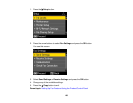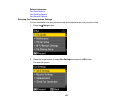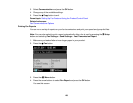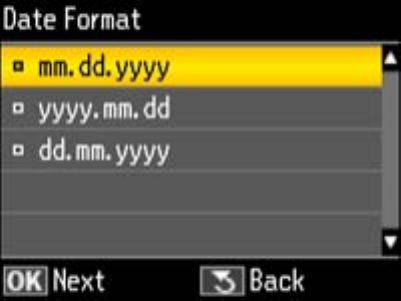
You see this screen:
4. Select the date format you want to use and press the OK button.
5. Use the number buttons on the control panel to enter the current date, then press the OK button.
6. Select the time format you want to use and press the OK button.
7. Use the number buttons on the control panel to enter the current time, select AM or PM if you
selected a 12-hour time format, then press the OK button.
8. Select Daylight Saving Time and press the OK button.
9. Select one of the following settings for the current conditions in your area and press the OK button:
• Summer: it is spring or summer and your region uses Daylight Saving Time (DST)
• Winter: it is fall or winter or your region does not use Daylight Saving Time (DST)
After making a selection, you return to the Printer Setup screen.
Note: If your region uses Daylight Saving Time (DST), you must change this setting to match the
season. When you change from Winter to Summer, your product automatically sets its clock ahead
one hour. When you change from Summer to Winter, it sets the clock back one hour.
Parent topic: Setting Up Fax Features Using the Product Control Panel
Entering Fax Header Information
Before faxing, add your sender name and fax number to the fax header to identify the source of the faxes
you send.
152