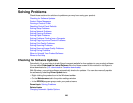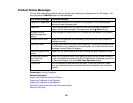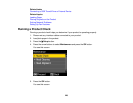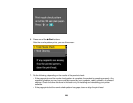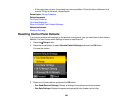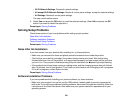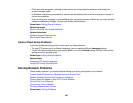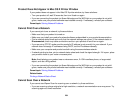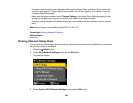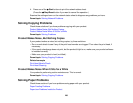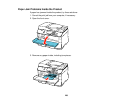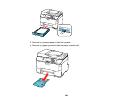Product Does Not Appear in Mac OS X Printer Window
If your product does not appear in the Mac OS X printer window, try these solutions:
• Turn your product off, wait 30 seconds, then turn it back on again.
• If you are connecting the product via EpsonNet setup and the WiFi light on your product is not solid
green, make sure your product software was installed correctly. If necessary, reinstall your software.
Parent topic: Solving Network Problems
Cannot Print Over a Network
If you cannot print over a network, try these solutions:
• Make sure that your product is turned on.
• Make sure you install your product's network software as described in your product documentation.
• Print a network status sheet and verify that the network settings are correct. If the network status is
Disconnected, check any cable connections and turn your product off and then on again.
• If you are using TCP/IP, make sure the product's IP address is set correctly for your network. If your
network does not assign IP addresses using DHCP, set the IP address manually.
• Make sure your computer and product are both using the same wireless network.
• If network printing is slow, print a network status sheet and check the signal strength. If it is poor, place
your product closer to your router or access point.
Note: Avoid placing your product near a microwave oven, 2.4 GHz cordless phone, or large metal
object, such as a filing cabinet.
• If you are connecting the product via EpsonNet setup and the WiFi light on your product is not solid
green, make sure your product software was installed correctly. If necessary, reinstall your software.
Parent topic: Solving Network Problems
Related tasks
Printing a Network Status Sheet
Cannot Scan Over a Network
If you cannot start Epson Scan for scanning over a network, try these solutions:
• If you are scanning a large original at a high resolution, a network communication error may occur. Try
scanning again at a lower resolution.
234