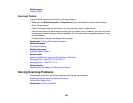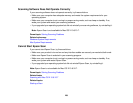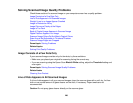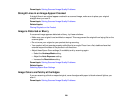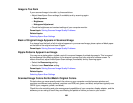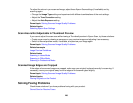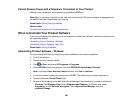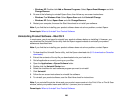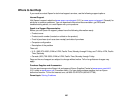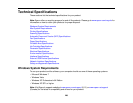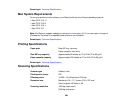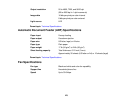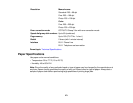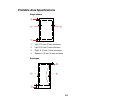• Windows XP: Double-click Add or Remove Programs. Select Epson Event Manager and click
Change/Remove.
8. Do one of the following to uninstall Epson Scan, then follow any on-screen instructions:
• Windows 7 or Windows Vista: Select Epson Scan and click Uninstall/Change.
• Windows XP: Select Epson Scan and click Change/Remove.
9. Restart your computer, then see the Start Here sheet to re-install your software.
Note: If you find that re-installing your product software does not solve a problem, contact Epson.
Parent topic: When to Uninstall Your Product Software
Uninstalling Product Software - Mac OS X
In most cases, you do not need to uninstall your product software before re-installing it. However, you
can download the Uninstall Center utility from the Epson support website to uninstall your product
software as described here.
Note: If you find that re-installing your product software does not solve a problem, contact Epson.
1. To download the Uninstall Center utility, visit the Epson download site (U.S. downloads or Canadian
downloads).
2. Extract the contents of the zip file you downloaded onto your hard drive.
3. Quit all applications currently running on your Mac.
4. Open the Applications > Epson Software folder.
5. Double-click the Uninstall Center icon.
6. Select the checkbox for each software program you want to uninstall.
7. Click Uninstall.
8. Follow the on-screen instructions to uninstall the software.
9. To reinstall your product software, see the Start Here sheet for instructions.
Note: If you uninstall the printer driver and your product name remains in the Print & Fax or Print & Scan
window, select your product name and click the – (remove) icon to remove it.
Parent topic: When to Uninstall Your Product Software
266