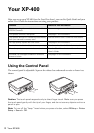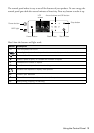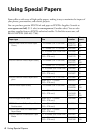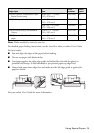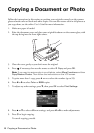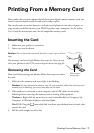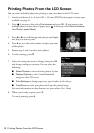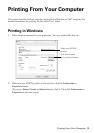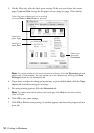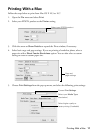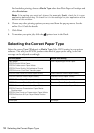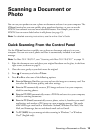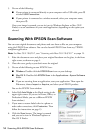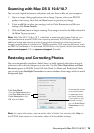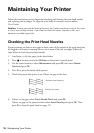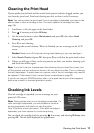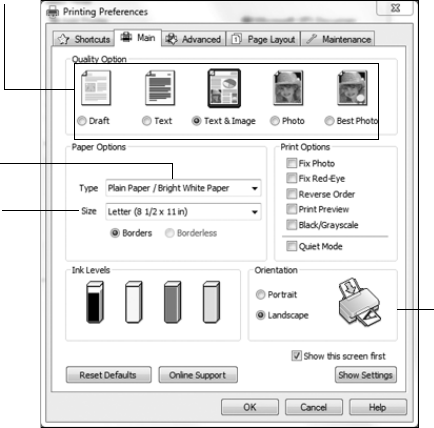
10 Printing in Windows
3. On the Main tab, select the basic print settings. Make sure you choose the correct
paper
Type and Size settings for the paper you are using (see page 12 for details).
Note: For quick access to the most common settings, click the Shortcuts tab and
select one of the presets. You can create your own presets by clicking the Save
Settings button on the Advanced tab.
4. If you want to reduce or enlarge your printout, or print double-sided, click the Page
Layout
tab and select settings as necessary.
5. For more printing options, click the
Advanced tab.
Note: For more information about print settings, click Help or see your online
User’s Guide.
6. Click OK to save your settings.
7. Click
OK or Print to start printing. A window appears and shows the progress of your
print job.
Select your
document
Orientation
Select your
paper Size
Select your
paper Type
Select the type of document you’re printing
(choose
Photo or Best Photo for pictures)