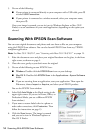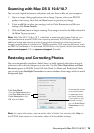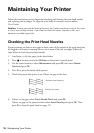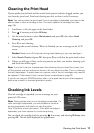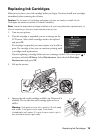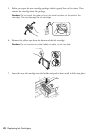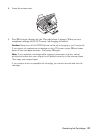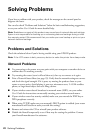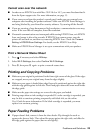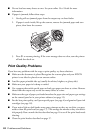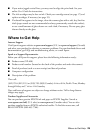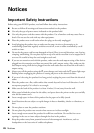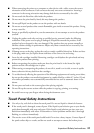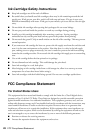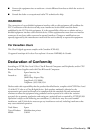22 Solving Problems
Solving Problems
If you have a problem with your product, check the messages on the control panel to
diagnose the cause.
You can also check “Problems and Solutions” below for basic troubleshooting suggestions,
or see your online User’s Guide for more detailed help.
Note: Breakdown or repair of this product may cause loss of network data and settings.
Epson is not responsible for backing up or recovering data and settings during or after
the warranty period. We recommend that you make your own backup or print out your
network data and settings.
Problems and Solutions
Check the solutions below if you’re having trouble using your EPSON product.
Note: If the LCD screen is dark, press any button to wake the printer from sleep mode.
Network Problems
■ Try connecting to the router or access point with your computer or another device to
confirm that it is working correctly.
■ Try resetting the router (turn it off and then on), then try to connect to it again.
■ Print a Network Status Sheet (see page 23). Verify that the network settings are correct
and check the signal strength. If it is poor, try moving the product closer to your
router or access point. Avoid placing it next to a microwave oven, 2.4 GHz cordless
phone, or large metal object such as a filing cabinet.
■ If your wireless router doesn’t broadcast its network name (SSID), see your online
User’s Guide for instructions on manually entering your wireless network name.
■ If your wireless router has security enabled, make sure you entered the WEP key or
WPA passphrase correctly.
■ When using TCP/IP, make sure your network’s DHCP option is enabled (your router
manufacturer will be able to assist you with this setting).
■ Remove and reinsert the CD to reinstall your product software.
■ Disable the firewall temporarily to see if that may be causing the problem. Contact
your firewall manufacturer for assistance.