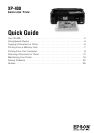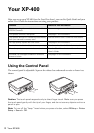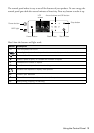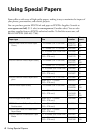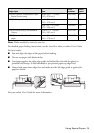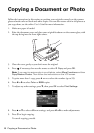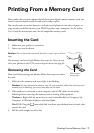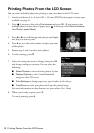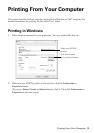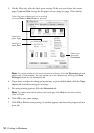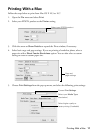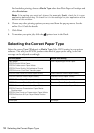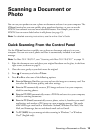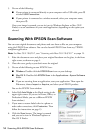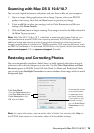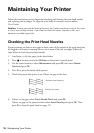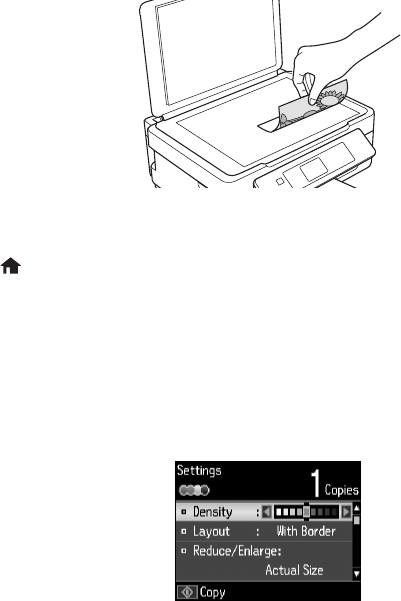
6 Copying a Document or Photo
Copying a Document or Photo
Follow the instructions in this section to position your originals correctly on the scanner
glass and make color or black-and-white copies. You can also restore color in old photos as
you copy them; see the online User’s Guide for more information.
1. Make sure paper is loaded.
2. Raise the document cover and place your original facedown on the scanner glass, with
the top facing into the front right corner.
3. Close the cover gently so you don’t move the original.
4. Press
if necessary, then use the arrows to select r Copy and press OK.
Note: If you want to restore color in an old photo, select More Functions and then
Copy/Restore Photos. Then follow the instructions on the LCD screen.
5. To print more than 1 copy, press + or – to select the number (up to 99).
6. Press l or r to select
Color or B&W copies.
7. To adjust any other settings, press d, then press
OK to select Print Settings.
8. Press u or d to select different settings, and press l or r to make adjustments.
9. Press
x to begin copying.
To cancel copying, press
y.