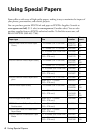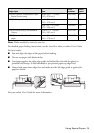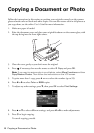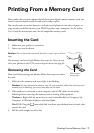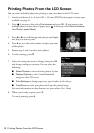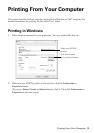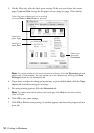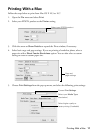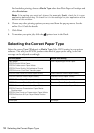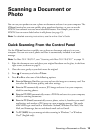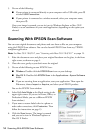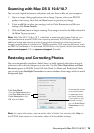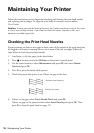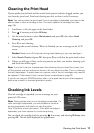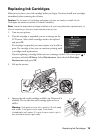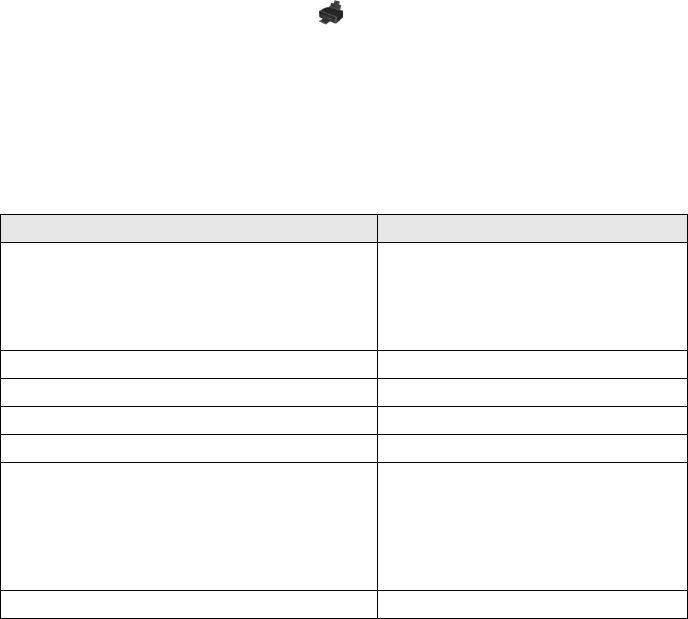
12 Selecting the Correct Paper Type
For borderless printing, choose a Media Type other than Plain Paper or Envelope and
select
Borderless.
Note: If the setting you want isn’t shown (for example, Scale), check for it in your
application before printing. Or check for it in the settings for your application at the
bottom of this window.
6. Choose any other printing options you may need from the pop-up menu. See the
online User’s Guide for details.
7. Click
Print.
8. To monitor your print job, click the printer icon in the Dock.
Selecting the Correct Paper Type
Select the correct Type (Windows) or Media Type (Mac OS X) setting in your printer
software. This tells your EPSON product what kind of paper you’re using, so the ink
coverage can be adjusted accordingly.
For this paper Select this setting
Plain paper
EPSON Bright White Paper
EPSON Presentation Paper Matte
EPSON Photo Quality Self-adhesive Sheets
EPSON Iron-on Cool Peel Transfer paper
Plain Paper/Bright White Paper
EPSON Ultra Premium Photo Paper Glossy Ultra Premium Photo Paper Glossy
EPSON Premium Photo Paper Glossy Premium Photo Paper Glossy
EPSON Photo Paper Glossy Photo Paper Glossy
EPSON Premium Photo Paper Semi-gloss Premium Photo Paper Semi-Gloss
EPSON Premium Presentation Paper Matte
EPSON Premium Presentation Paper Matte
Double-sided
EPSON Ultra Premium Presentation Paper Matte
EPSON Brochure & Flyer Paper Matte Double-
sided
Premium Presentation Paper Matte
Envelopes Envelope