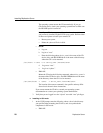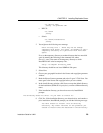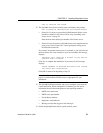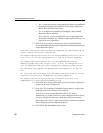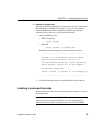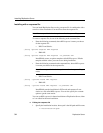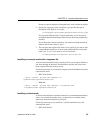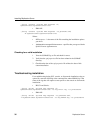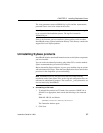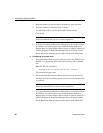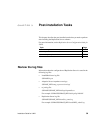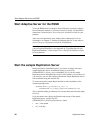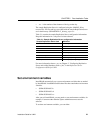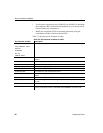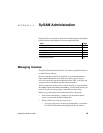Installing Replication Server
36 Replication Server
./setup -console -options REP.response -W\
SybaseLicense.agreeToLicense=true
• IBM AIX:
./setup -console -options REP.response -is:javahome JVM\
-W SybaseLicense.agreeToLicense=true
Where:
• REP.response – is the name of the file containing the installation options
you chose.
•
-W SybaseLicense.agreeToLicense=true – specifies that you agree with the
Sybase License Agreement text.
Checking for a valid installation
1 View the $SYBASE/log.txt file and check for errors.
2 Verify that the vpd.properties file has been written in the $SYBASE
directory.
3 Check that the date of the vpd.properties file reflects the date of this
current installation.
Troubleshooting installation
For troubleshooting during GUI, console, or silent mode installation using an
option file, enter the following at the command line where ERROR.log is the
name of the log that will capture events specific to the console or silent mode
installation:
• HP-UX and Solaris:
./setup -silent -options Rep.response -W\
SybaseLicense.agreeToLicense=true -is:log Error.log -is:javaconsole
• IBM AIX:
./setup -silent -options Rep.response -is:javahome JVM\
-W SybaseLicense.agreeToLicense=true -is:log ERROR.log -is:javaconsole