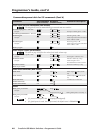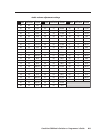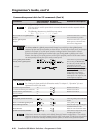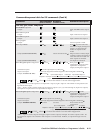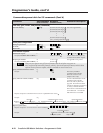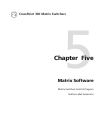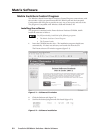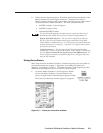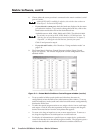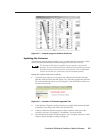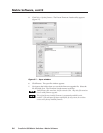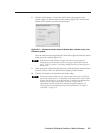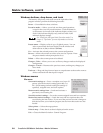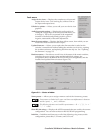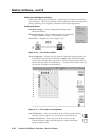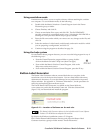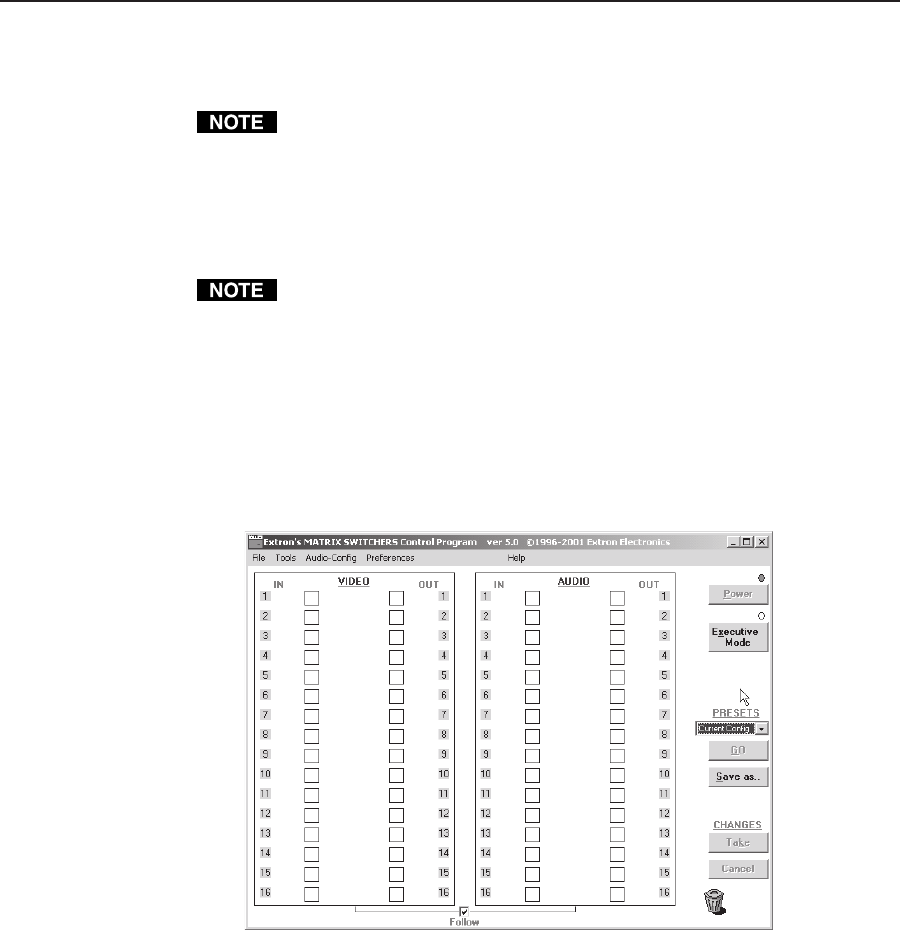
Matrix Software, cont’d
CrossPoint 300 Matrix Switchers • Matrix Software5-4
2. Choose either the comm port that is connected to the matrix switcher’s serial
port or Emulate.
Although IP [LAN] is available for selection, the switcher does not have an
Ethernet port. Do not select IP [LAN].
If you selected a comm port, check the baud rate displayed in the comm
port selection window. If you need to change the baud rate, click on the
Baud button and double-click on the desired baud rate.
Available rates are 9600, 19200, 38400, and 115200. The default is 9600.
The switcher can operate at 9600, 19200, 38400, or 115200 baud rates. See
“Selecting the rear panel Remote port protocol and baud rate” in chapter 3,
“Operation”, to identify the selected baud rate from the front panel.
Click Ok and proceed to step 3.
If you selected Emulate, click Ok and see “Using emulation mode” on
page 5-11.
3. The Extron Matrix Switchers Control Program window (figure 5-4 and
figure 5-5) appears. The window displays the current configuration of the
attached matrix.
Figure 5-4 — Extron Matrix Switchers Control Program window (no ties)
• To set up audio in follow mode (audio and video have the same tie
configuration), select the Follow box at the bottom of the window. To set up
audio in breakaway mode (audio and video have different tie configurations),
deselect the Follow box.
• To make the control program easier to use, assign a device icon to each input
and output. Click on a box that represents an input or output, and drag the
desired icon onto the box from the icon palette that appears.
• To create a tie, drag an input box to one or more output boxes. To remove a
tie, drag the output box to its tied input box or to the trash can.
• For display of information on a specific input or output device, position the
cursor over that device in the control program window. The program opens a
window that details the connections to that device and the audio level.