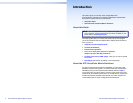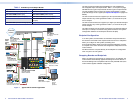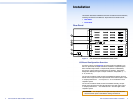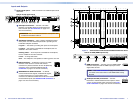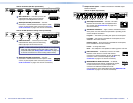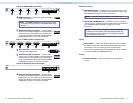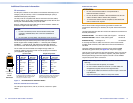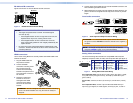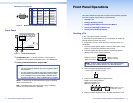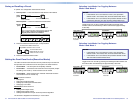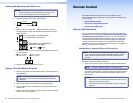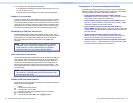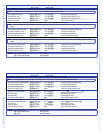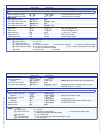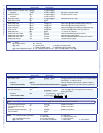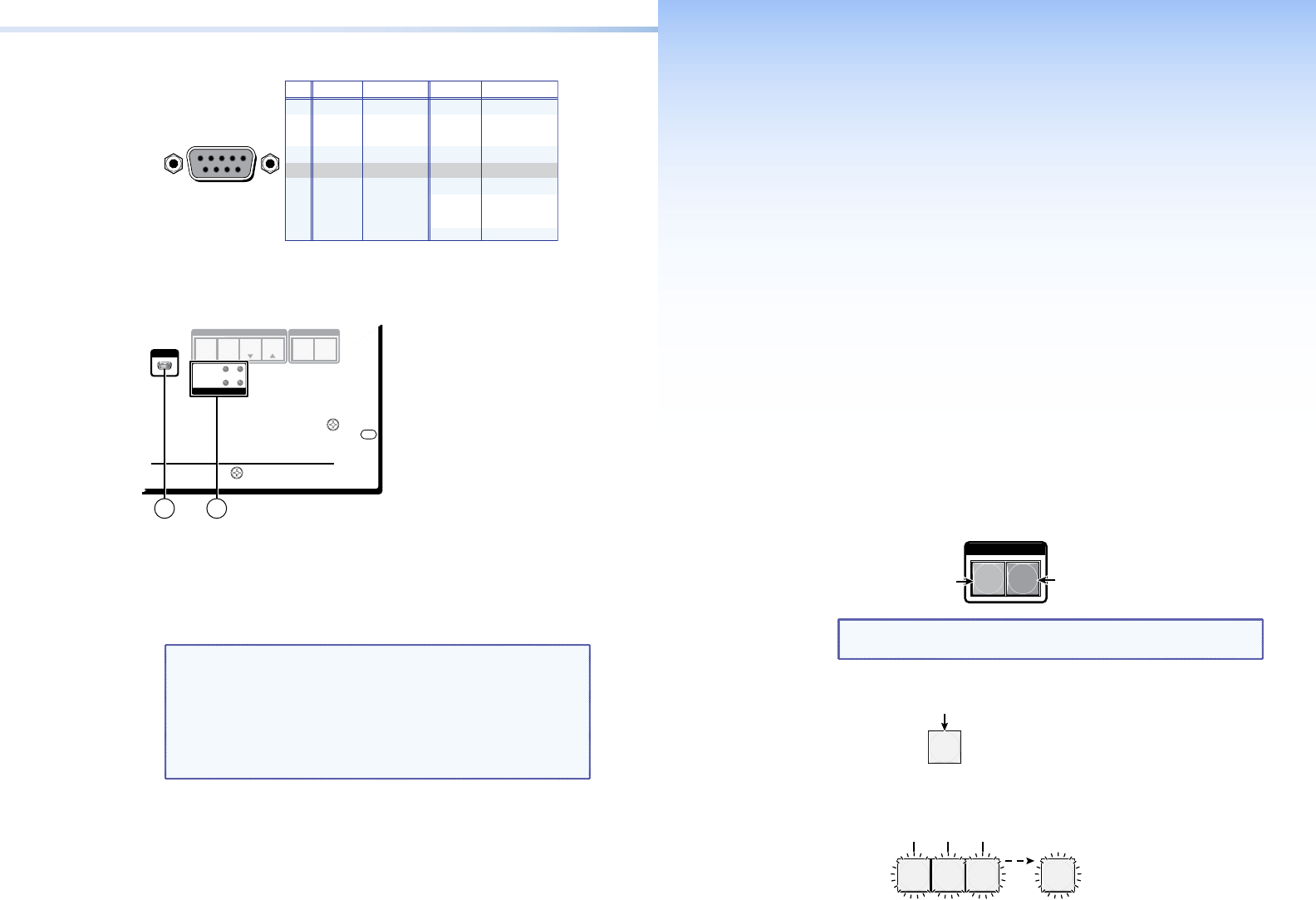
XTP CrossPoint 1600 and 3200 • Front Panel Operations 1716 XTP CrossPoint 1600 and 3200 • Installation
Front Panel Operations
This section describes simple XTP CrossPoint matrix switcher operation
from the front panel. Topics that are covered include:
• Creating a Tie
• Saving or Recalling a Preset
• Setting the Front Panel Locks (Executive Modes)
• Viewing and Adjusting the Audio Level
• Viewing Ties (and Muting Outputs)
Creating a Tie
A "tie" is an input-to-output connection.
A "set of ties" is an input tied to two or more outputs. (An output can
never be tied to more than one input.)
A "conguration" is one or more ties, one or more sets of ties, or a
combination.
1. Press and release the Esc button to clear any input button, output
button, or control button indicators that may be lit.
2. Press and release the Video and Audio I/O buttons to select or
deselect video, audio, or both as desired.
Green
when selected
Off when deselected
Red when selected
Off
when deselected
I / O
VIDEO AUDIO
NOTE: Audio or video can be broken away (tied by itself) by
selecting only the Video button or only the Audio button.
3. Press and release the desired input button.
5
The button lights to indicate the selection.
4. Press and release the desired output buttons.
3 4
ENTER
8
Amber indicates video and audio tie.
Green
indicates video only tie.
Red
indicates audio only tie.
Green
indicates the need
to confirm the change.
5. Press and release the Enter button. All button indicators turn off.
Remote port connector
RS-232 Function Pin Function
1
2
3
4
5
6
7
8
9
—
Tx
Rx
—
Gnd
—
—
—
—
Not used
Transmit
Receive
Not used
Ground
Not used
Not used
Not used
Not used
—
Tx–
Rx–
—
Gnd
—
Rx+
Tx+
—
Not used
Transmit (–)
Receive (–)
Not used
Ground
Not used
Receive (+)
Transmit (+)
Not used
RS-422
5
1
96
Figure 8. Remote RS-232/RS-422 Output Connector Wiring
Front Panel
AUDIO
VIDEO
I/O
CONTROL
ENTER PRESET
VIEW
ESC
XTP CROSSPOINT 1600
XTP SERIES DIGITAL MATRIX SWITCHER
CONFIG
PRIMARY 1 2
1 2
REDUNDANT
POWER
1
2
Figure 9. Front Panel Features
a
Configuration port — If desired, connect a control system or
computer to the front panel Conguration port, a mini USB B port
.
b
Primary and Redundant Power Supply LEDs —
NOTES:
• The XTP CrossPoint 3200 has four power supplies installed
and indicated.
• The XTP CrossPoint 1600 has two power supplies installed
and indicated in its standard conguration (only two LEDs
lit). It is available in a four-power-supply, redundant power
upgrade conguration, in which it indicates all four supplies.
Green — Indicates that the associated power supply is operating
within normal tolerances.
Red — Indicates that the associated power supply is operating
outside the normal tolerances or has failed.