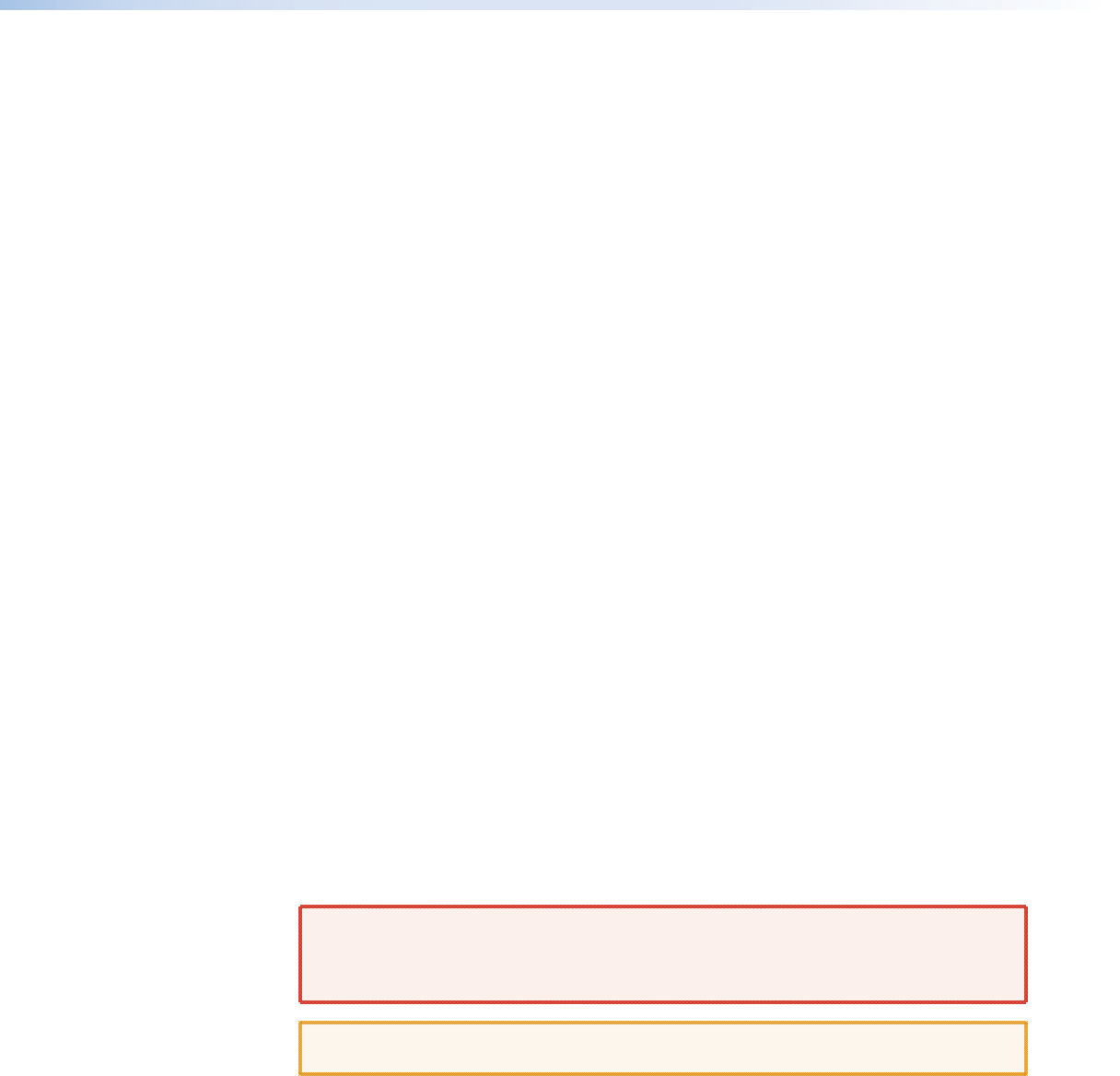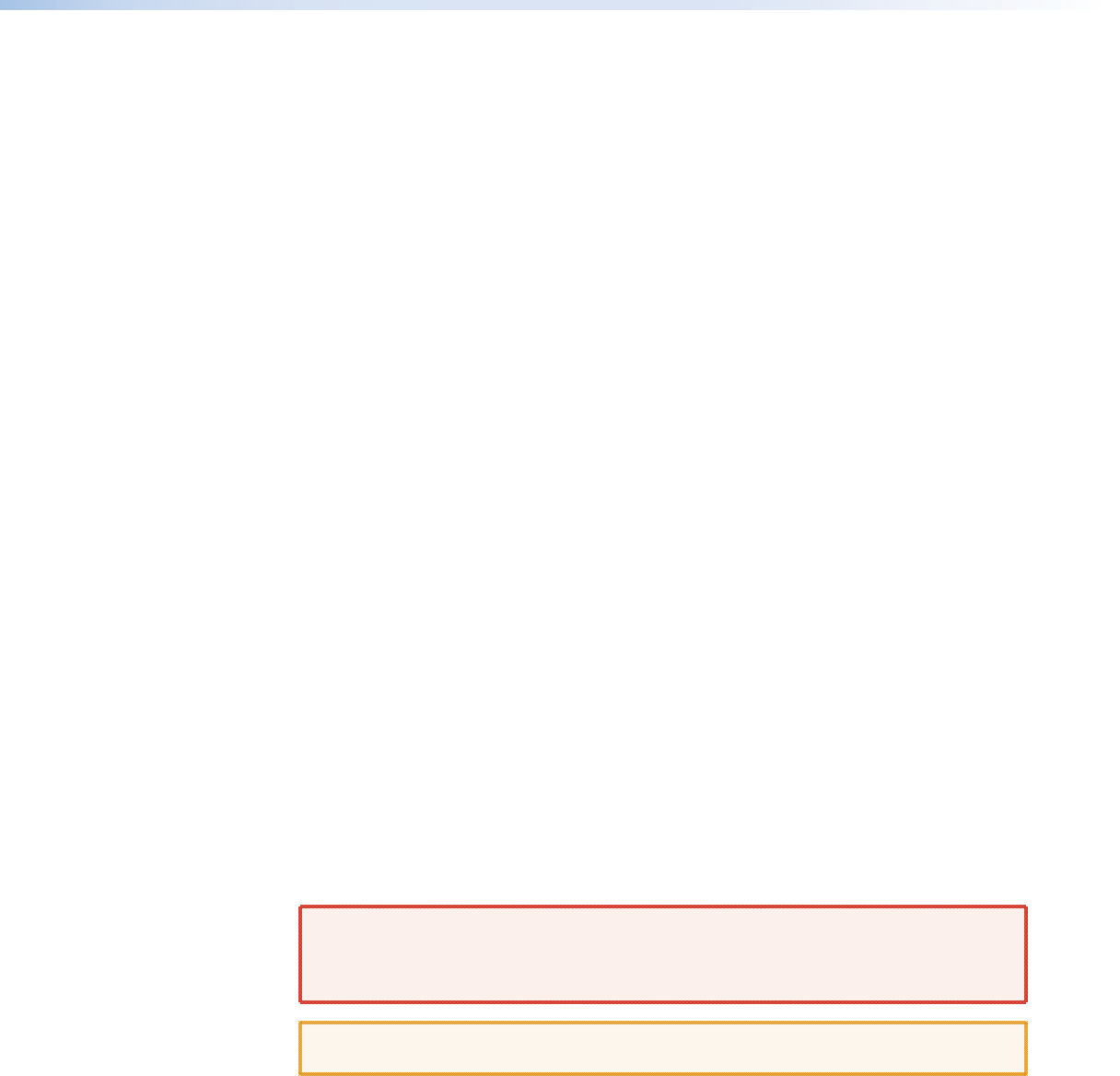
SNMP support for remote monitoring — Supports the Simple Network Management
Protocol (SNMP) internet‑standard protocol, allowing IT personnel to manage devices on
the IP network.
Laser controls — Non‑pathologically‑compliant fiber optic boards can be set, via SIS
commands, to individually or globally disable the output laser drivers so that a driver does
not output light. They can also be set, individually or globally, to automatic so that a driver
turns on when a tie is made involving that driver or turns off when no tie is made.
Upgradeable firmware — The firmware that controls all switcher operation can be
upgraded in the field via RS‑232/RS‑422 or Ethernet, without taking the switcher out of
service. Firmware upgrades are available for download at www.extron.com, and can be
installed using the Windows‑based control program or the built‑in HTML pages.
Labeling — The Button Label Generator software, available at www.extron.com, lets you
create labels to place in the front panel I/O buttons, with names, alphanumeric characters,
or color bitmaps for easy and intuitive input and output selection.
Global memory presets — 32 (FOX Matrix 3200) or 64 (FOX Matrix 7200) global memory
presets are a time‑saving feature that lets you set up and store input/output configurations
in advance. You can then recall those configurations, when needed, with a few simple steps.
The presets are available via front panel operation or serial port or Ethernet control.
Rack mounting — Rack mountable in any conventional 19‑inch wide rack.
Front panel security lockout modes (Executive mode) — If a matrix switcher is
installed in an open area, where operation by unauthorized personnel may be a problem, a
security lockout mode can be implemented. When the front panel is locked, a special button
combination or SIS command is required to unlock the front panel controller and make the
front panel fully operational.
I/O grouping — Allows the matrix to be virtually divided into smaller subswitchers, making
installation and control easier. I/O grouping limits the selection of inputs and outputs
to members of the same group. I/O grouping allows specific outputs, such as those
designated for a specific purpose, to be grouped together.
Video genlock (SDI / HD-SDI inputs only) — Allows for vertical interval switching and
enables smooth, seamless transitions when switching between synchronous video sources.
Separate bi‑level (SDI) and tri‑level (HD‑SDI) references are provided on two separate BNC
connectors.
Permanent, rechargeable battery — The matrix switcher has a rechargeable lithium
battery to track time of day when power is disconnected.
WARNING: Explosion hazard — Service note to Extron personnel: There is a
danger of explosion if the battery is incorrectly replaced. Replace it only with the same
or equivalent type recommended by the manufacturer. Dispose of used batteries
according to the instructions of the manufacturer.
ATTENTION: Non‑Extron personnel must not attempt to remove the battery. Doing so
will void the warranty.
FOX Matrix 3200 and 7200 Switchers • Introduction 6