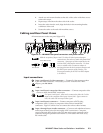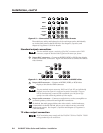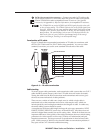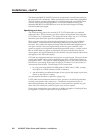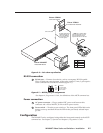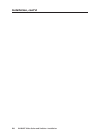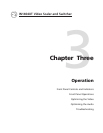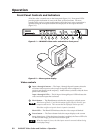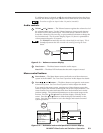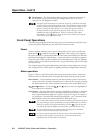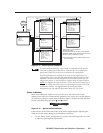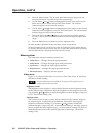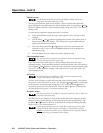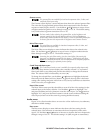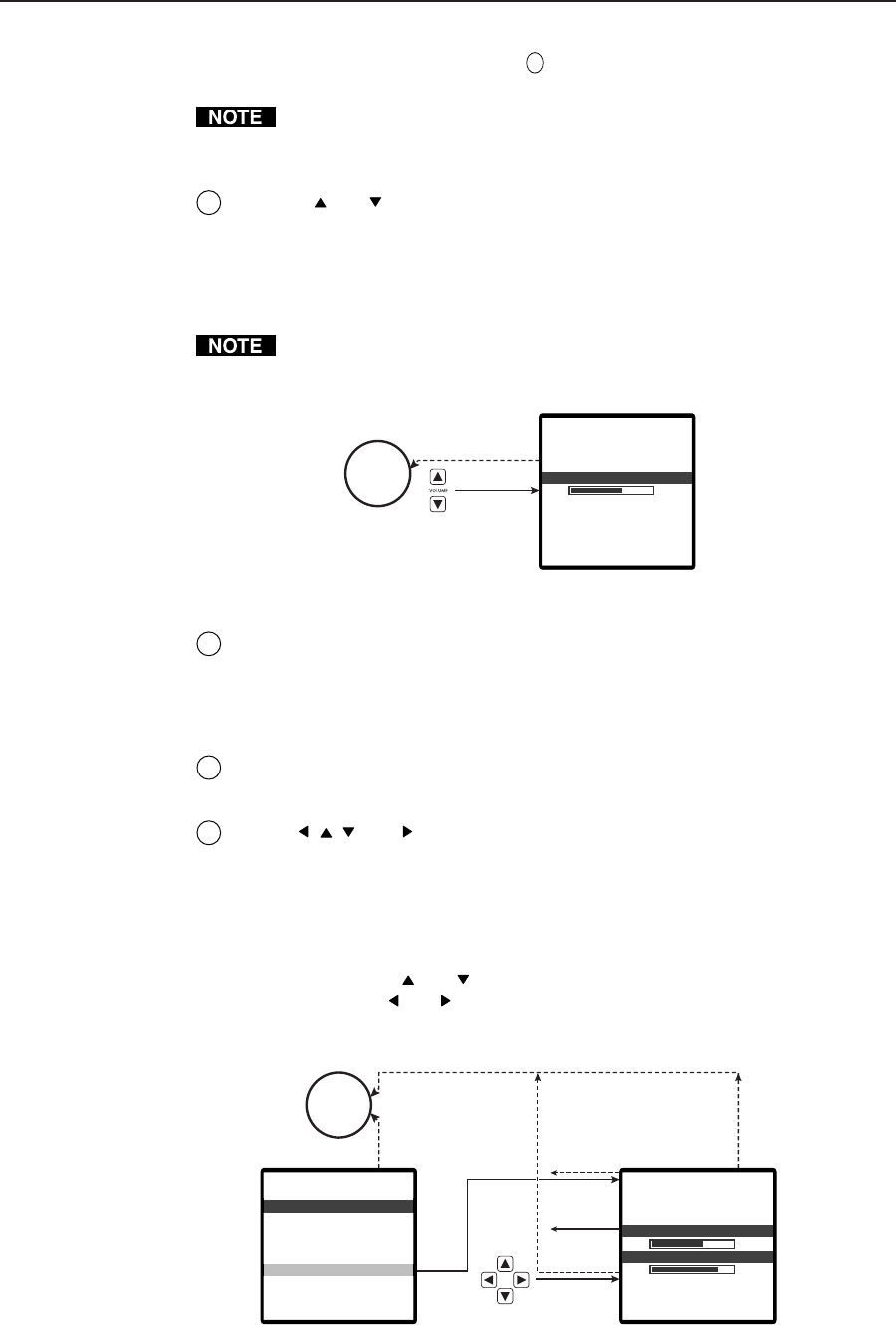
3-3IN1404XT Video Scaler and Switcher • Operation
If a different input is selected, see
1
, the switching action deselects the freeze
function, the frozen image is lost, and the Freeze LED returns to its unlit state.
Freeze has no affect on input 4 when it is passive (unscaled).
Audio controls
4
Volume and buttons — The Volume buttons regulate the volume level of
the selected audio input. Use the Volume buttons to increase and decrease
the audio level for the current input. Press and release a button to raise or
lower the volume level by one step, or press and hold a button to change the
level continuously. The on-screen display (figure 3-3) shows a quantitative
volume measurement for 15 seconds.
The IN1404XT automatically saves the volume levels for each input. This is
the only adjustment that does not need to be saved by pressing the Enter
button.
40
15 sec.
olumeV
No
menu
display
Figure 3-3 — Volume on-screen display
5
Mute button — The Mute button mutes the audio output.
Mute LED — The Mute LED indicates that the audio output is muted.
Menu control buttons
6
Menu button — The Menu button enters and backs out of the main menu
system in the IN1404XT. See Front Panel Operations in this chapter for details.
7
Menu , , , and buttons — The Menu buttons navigate the main menu
main menu system. See Front Panel Operations in this chapter for details.
If you aren’t in the menu system, pressing any of these buttons causes the
scaler to display the Position screen (figure 3-4) on the output monitors. The
screen features two status indicators that show the horizontal and vertical
position settings. The position adjustments move the output image on the
monitor. Press the
and buttons to shift the display vertically on the
screen. Press the and buttons to shift the display horizontally on the
screen. Press the Enter button to save the changes and return to normal
system operations.
Enter
15 sec.
40
3
3
15 sec.
at iospect
esol
A
Ruion
R
t
osi t io
ize
P
S
n
Mo eam l e ssSe d
lueBSreenc
atnc ForSy m
pututO
Menu
Enter
(save)
Menu or
Enter
(save)
VnPos i t i
—
o
nPos i t iH
—
o
No
menu
display
Figure 3-4 — Horizontal and vertical position on-screen display