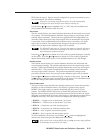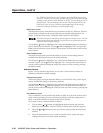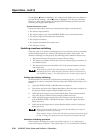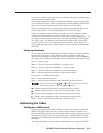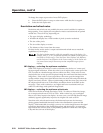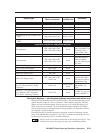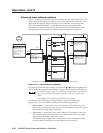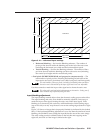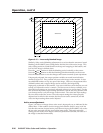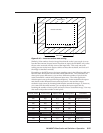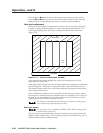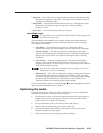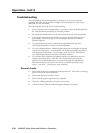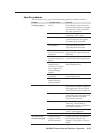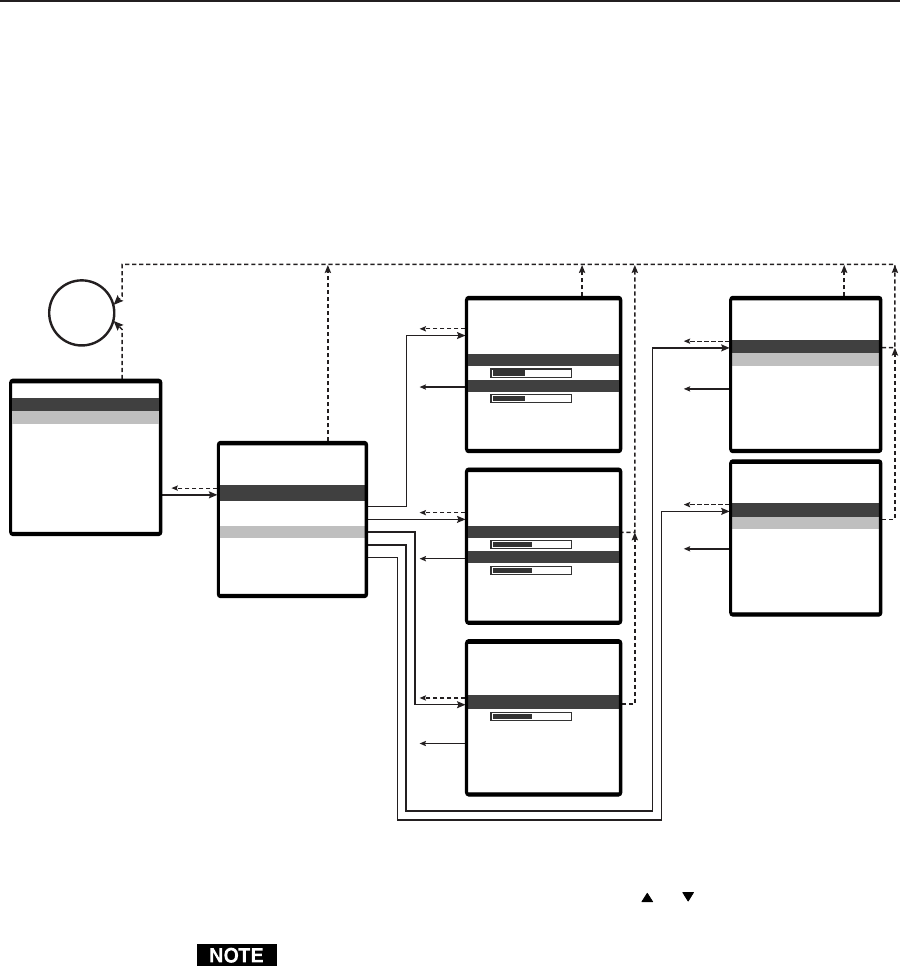
Operation, cont’d
IN1404XT Video Scaler and Switcher • Operation3-24
Advanced Input submenu options
Figure 3-13 shows the submenus that are available from the Advanced screen. The
scaler automatically adjusts for different input and output modes. However, if the
input signal has slightly different timing or is non-standard, some settings may
need to be manually adjusted. All settings for each input and output mode
(including non-standard input modes) are stored in non-volatile memory so that
the adjustments do not need to be repeated after the settings are optimized.
Enter
15 sec.
Menu
✫ This selection only available for RGBHV, RGBS, RGsB, and progresive component video
Menu
Menu
15 sec.
15 sec.15 sec.
Menu
Menu
Enter
(save)
Enter
(save)
Enter
(save)
Enter
(save)
Enter
(save)
eAreaAct iv
Type
les
Sc n
Tot l Pi xa
ngBlanki
Mo eInput d
a
dvanAcde
1642
xotal PTisel
15 sec.
102
7
6
8
8
Antive L
c
i
xtive PA
c
i sel
se
22
1
2
5
n-Blank
V
i
n-Blank
H
i g
g
eldsSwap F
Inte
➔
race
i
dl
ynnver tISc
nTypSca e
✫
✫
✫
✫
✫
ChangesLockou
Aut o
➔
➔
ete
t
ctD
wo
in dser DeUfe
NedetecRt
ut
M
odInp e
✫
15 sec.
Menu
at io
t
spect
igna
A
SlFor
R
ma
ack ingoriz T
nput
H
Iabe
r
lsL
ch ngto S
w
iAu t i
puteset I
dvan
R
Acd
n
e
asePh
putIn
✫
✝
No
menu
display
➔
➔
Figure 3-13 — Input Advanced submenu
To select one of the advanced settings, use the Menu
or button to highlight the
desired option and press the Enter button. The selected Advanced screen appears.
The Advanced Input settings are a complex set of adjustments to optimize the
scaler for non-standard video inputs. Most users will not encounter such
signals.
Only qualified A/V technicians should adjust these settings.
The first three Advanced Input settings define the image area of the input
(figure 3-14). There are settable variables for the following parameters:
• Active pixels — Set from the Active Area submenu. The number of pixels
per line that are inside the input active area. The baseline for the active pixels
adjustment is the right edge of the image.
• Active lines — Set from the Active Area submenu. The number of lines per
frame that are inside the input active area. The baseline for the active lines
adjustment is the bottom edge of the image.
For interlaced input signals, this number refers to the total number of lines
per frame after de-interlacing, not the number of lines per field.