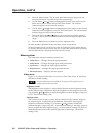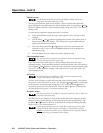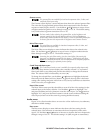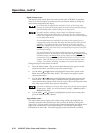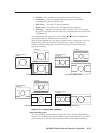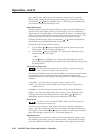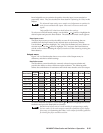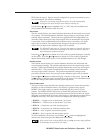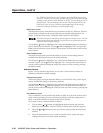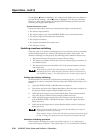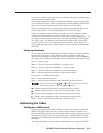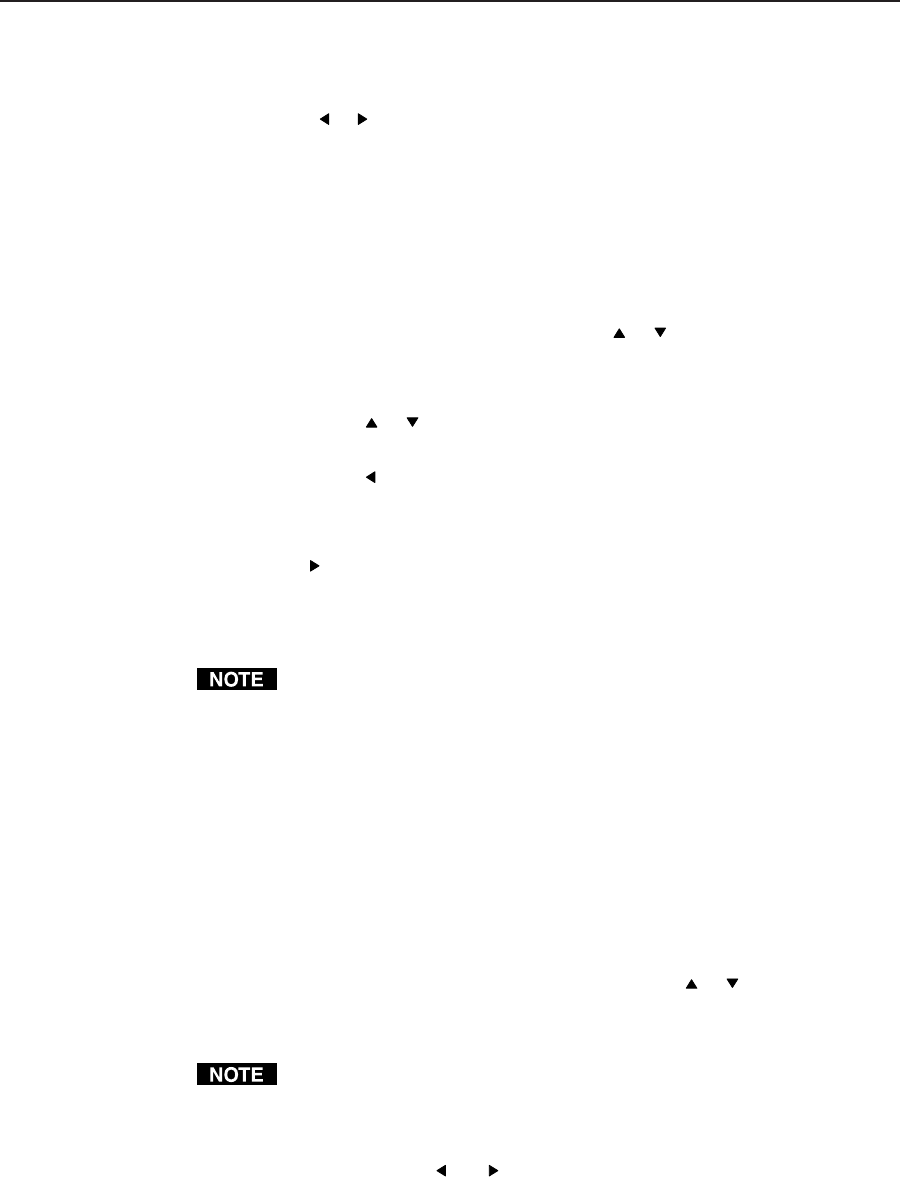
Operation, cont’d
IN1404XT Video Scaler and Switcher • Operation3-14
input with an active video signal. If no inputs are active, input 1 is selected.
Manual input selection is not available on the front panel or via RS-232 control.
Use the Menu
or button to highlight “On” or “Off” and press the Enter (and
save) button to turn autoswitching on or off.
Input Labels screen
The Input Labels screen provides the ability to set the status of the label that can
appear on the output displays when you switch inputs: on, off, or momentary
(approximately 3 seconds) display. The default label is “Input n”, but these labels
can be customized under RS-232 control (see chapter 4, Programmer’s Guide). This
screen also provides the ability to reset the labels to their factory defaults.
To change the label display option, use the Menu
or button to highlight the
desired option and press the Enter (and save) button.
Reset labels to the factory default as follows:
1. Use the Menu
or button to highlight the desired option and press the
Enter button. The Reset Label screen appears.
2. Use the Menu
button to highlight “Yes” and press the Enter (and save)
button to reset the audio input.
— OR —
Use the
button to highlight “No” and press the Enter button to exit the
screen without resetting the audio input (or back out of the screen by pressing
the Menu button).
Horizontal Tracking screen
The horizontal tracking adjustment is available for interlaced component
video, S-video, and composite video inputs only.
The Horizontal Tracking screen provides the ability to view the current horizontal
sync tracking and to set a different speed. The horizontal tracking setting
compensates for input video signals of differing quality. The following settings are
available:
• Very fast — For video from poor quality sources, such as a VCR
• Fast — For video from normal quality video sources, such as a cable box or
satellite receiver
• Normal — For video from good quality video sources, such a DVD player
• Slow — For video from high quality video sources, such as broadcast video
To change the horizontal tracking selection, use the Menu
or button to
highlight the desired selection and press the Enter (and save) button.
Phase screen
The Phase screen is available for RGBHV, RGBS, RGsB, and progressive
component video inputs only.
The Phase screen displays a status indicator that shows the phase adjustment
setting. The phase control adjusts the amount of phase shift applied to the input
video signal. Use the Menu
and buttons to increase or decrease the amount of
phase shift through a range of 0 to 31. The default setting is 10.
Advanced screen
The Advanced screen provides a submenu of advanced selection options: active
area, blanking, total pixels, scan type, and input mode. These advanced settings
are rarely needed for standard video and computer video signals, but allow the