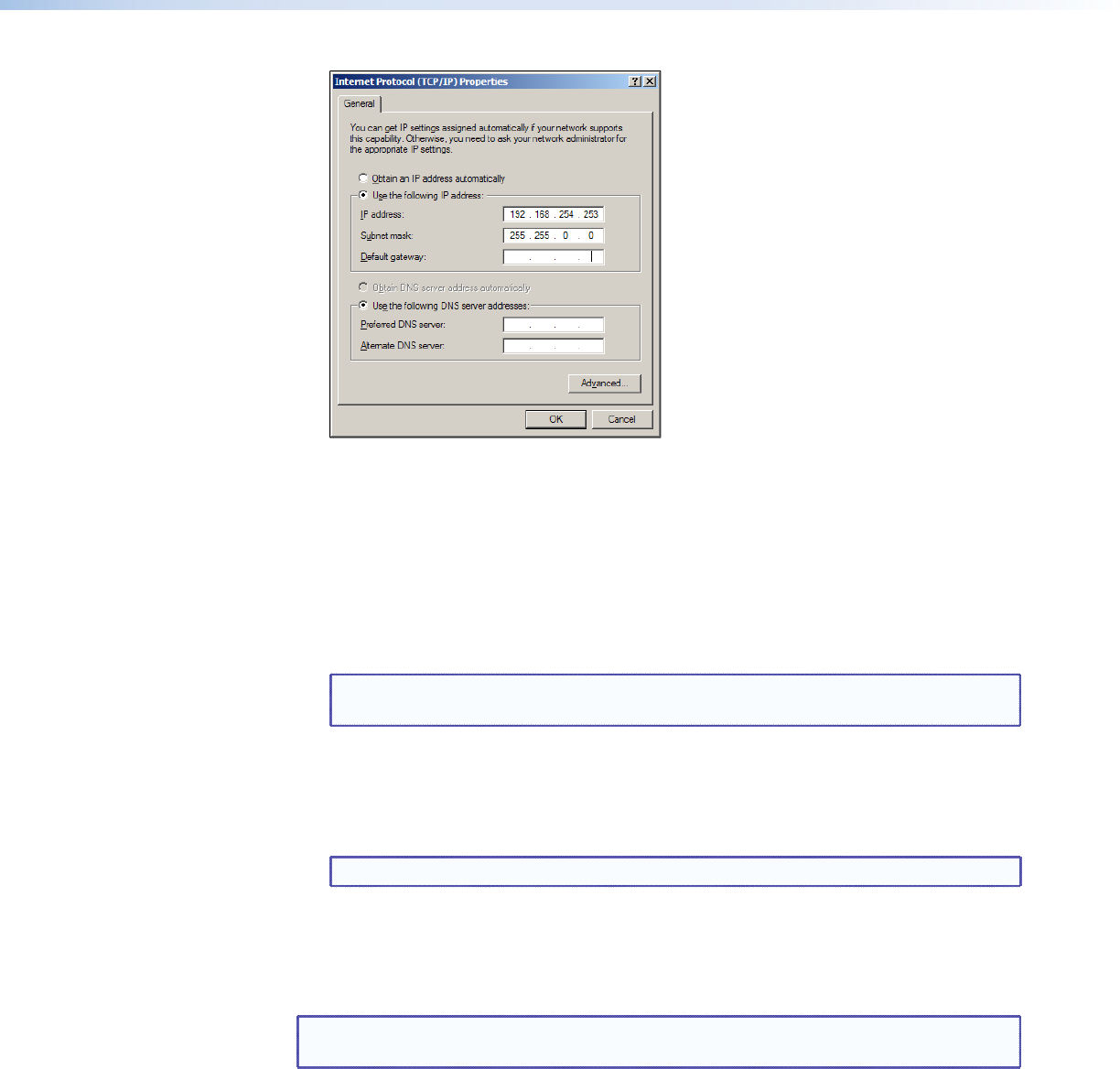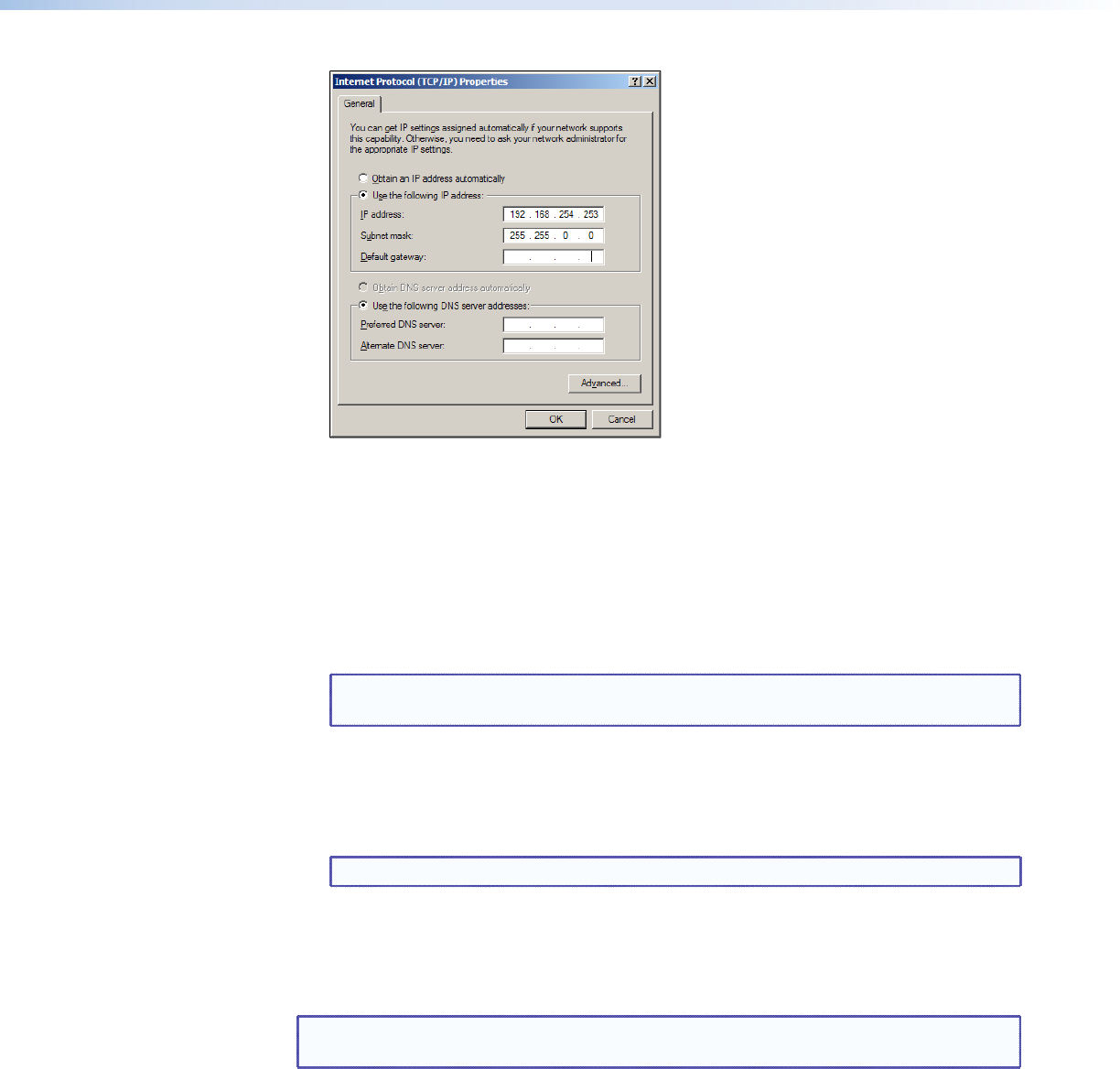
Figure 14. Internet Protocol (TCP/IP) Properties Window for Windows XP
c. Click OK to save the changes and exit the network setup.
d. Reboot the computer if required for the changes to become effective.
6. Plug one end of a Category 5, 6, or 6E network crossover cable into the Ethernet (LAN)
connector on the PC1 rear panel (see “Wiring the Local Area Network (LAN) Port”
in the “Installation and Rear Panel” section for information on wiring the RJ-45 LAN
connector). Plug the other end of the Ethernet cable into the Ethernet port on the
computer.
NOTE: If you are using a network hub or switch between the computer and the
PC1, use a straight-through Category 5 cable instead of a crossover cable.
7. Set up the PC1 IP address (see “Configuring the IPL T PC1 Using a Web Browser,”
below, for the procedure).
Once the PC1 has been reconfigured, you can subsequently use an Ethernet (intranet or
Internet) connection to configure or control it.
NOTE: Both your computer and the PC1 must be connected to the same LAN.
Configuring the IPL T PC1 Using a Web Browser
The default web pages that are preloaded on the PC1 are compatible with popular web
browsers such as Internet Explorer (version 5.5 or higher).
NOTE: The following instructions assume that you have configured the Windows-based
computer, connected it to the PC1 LAN port, and powered on the interface.
1. Obtain a valid IP address, subnet mask, and gateway address for the PC1 from your
network administrator.
2. Launch a web browser (such as Internet Explorer) on the connected computer (for which
you set up the network configuration earlier), and enter the default address of the PC1,
http://192.168.254.254, in the address box. The PC1 default web page is displayed.
IPL T PC1 • HTML Configuration and Control 20