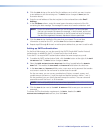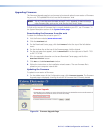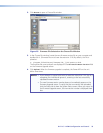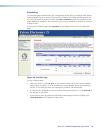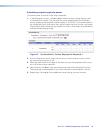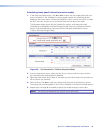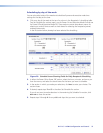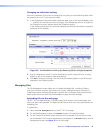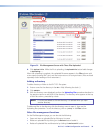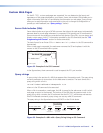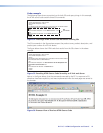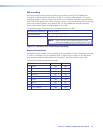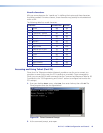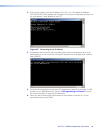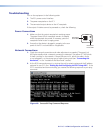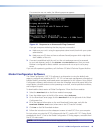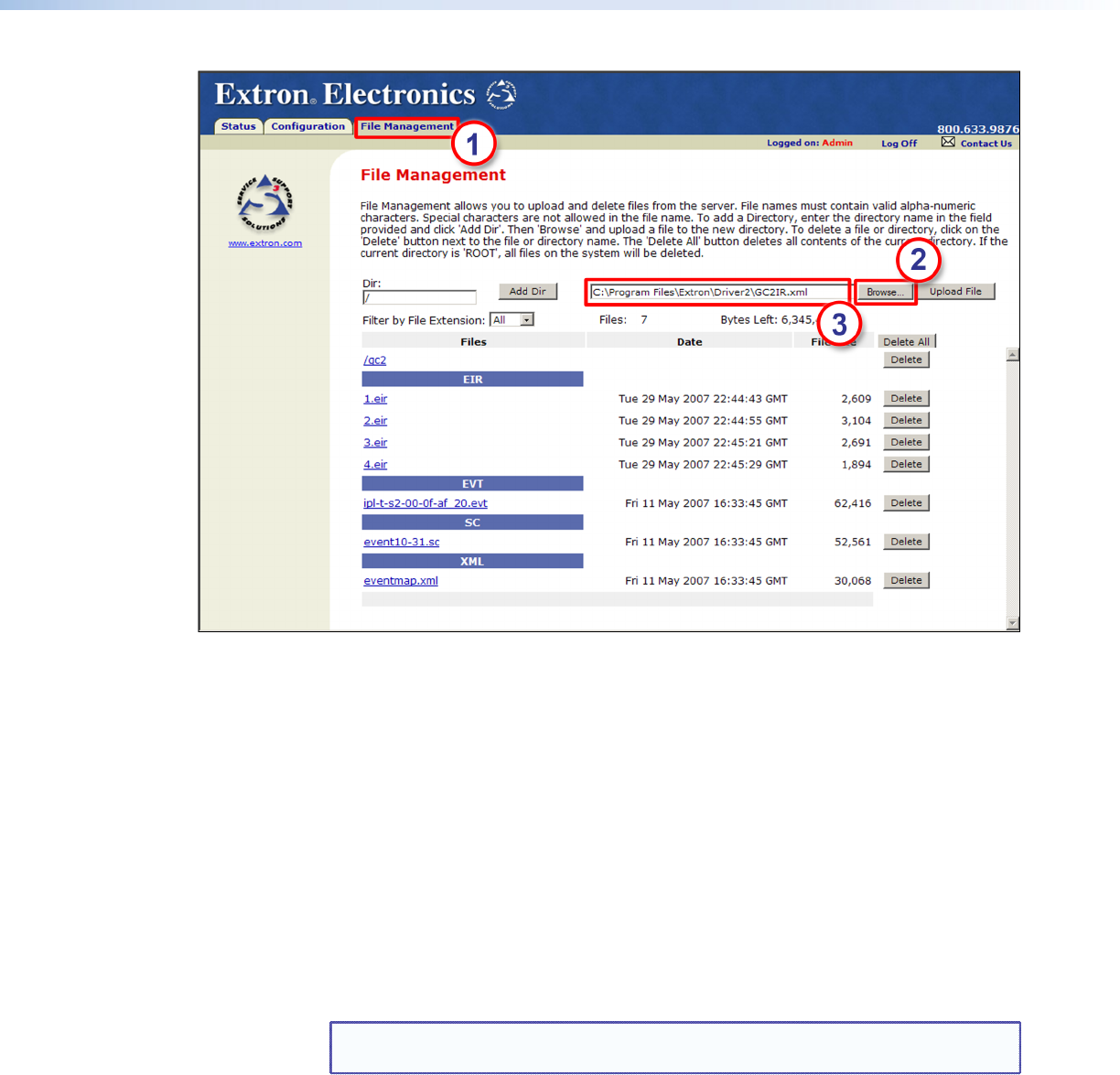
Figure 31. File Management Screen with Three Files Uploaded
4. Click Upload File. While the le is uploading, the Upload File button label changes
to Uploading... .
When the uploading is complete, the uploaded file name appears in the Files column with
a time stamp showing GMT time, and the button returns to its original state. (Files are listed
separately under headings of their extensions.)
Adding a directory
To add a directory or folder to the IPL T PC1 file system:
1. Enter a name for the directory in the Dir: field, following the slash (/).
2. Click Add Dir.
3. With the directory name displayed, perform the Uploading files procedure described in
the previous section to add a file to the directory. The directory name appears at the top
of the Files column, preceded by a slash.
NOTE: If no files are added to the new directory, it is deleted when you open
another directory.
To add more files to the directory, click the directory name to open it, then use the
Uploading files procedure. To exit the directory, click on (root) in the Files column.
Other file management functions
On the File Management page, you can also do the following:
• Open and view an uploaded file by clicking on its name.
• Delete an uploaded file by clicking on the Delete button beside it.
• Delete all uploaded files and directories by clicking the Delete All button.
IPL T PC1 • HTML Configuration and Control 39