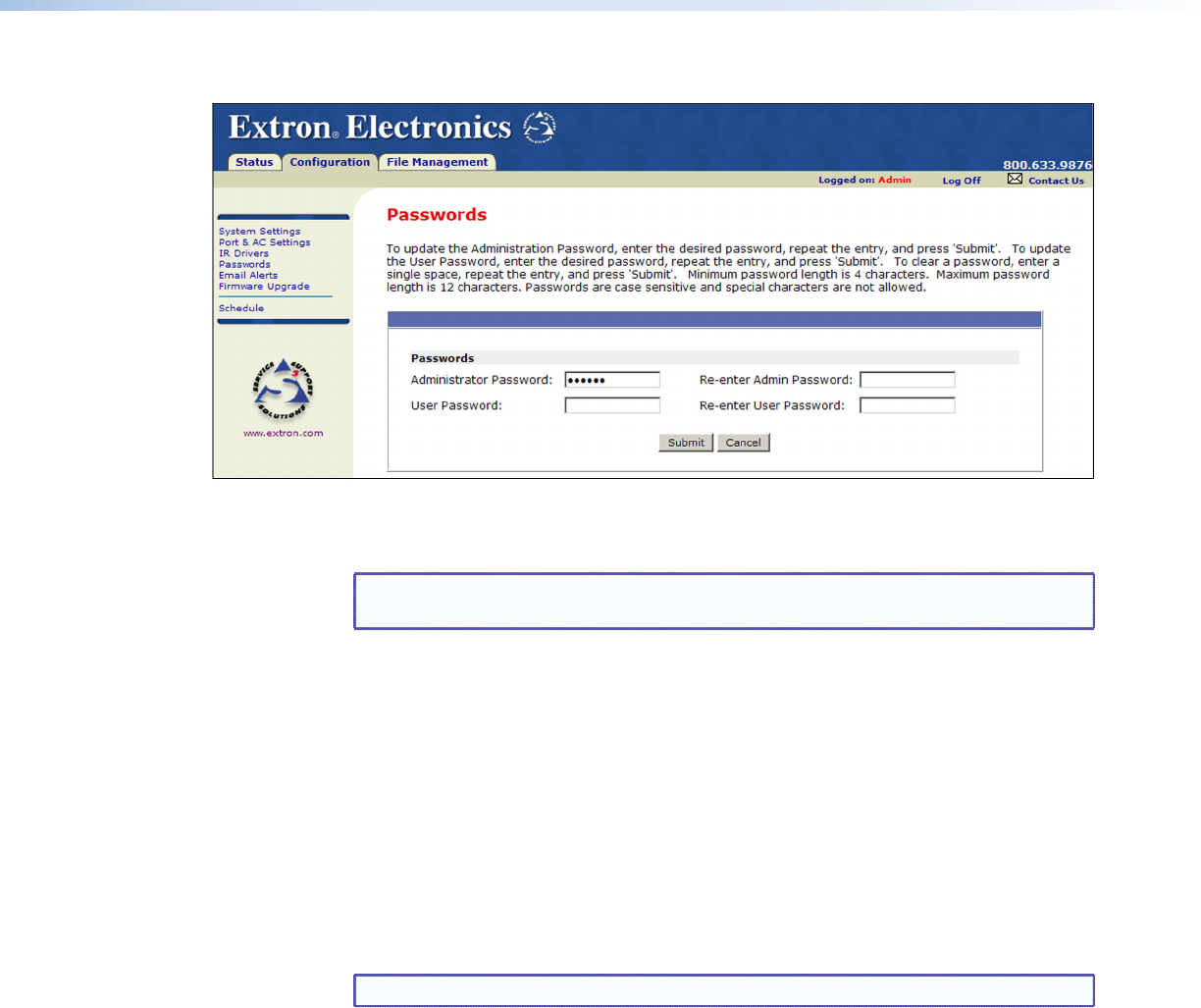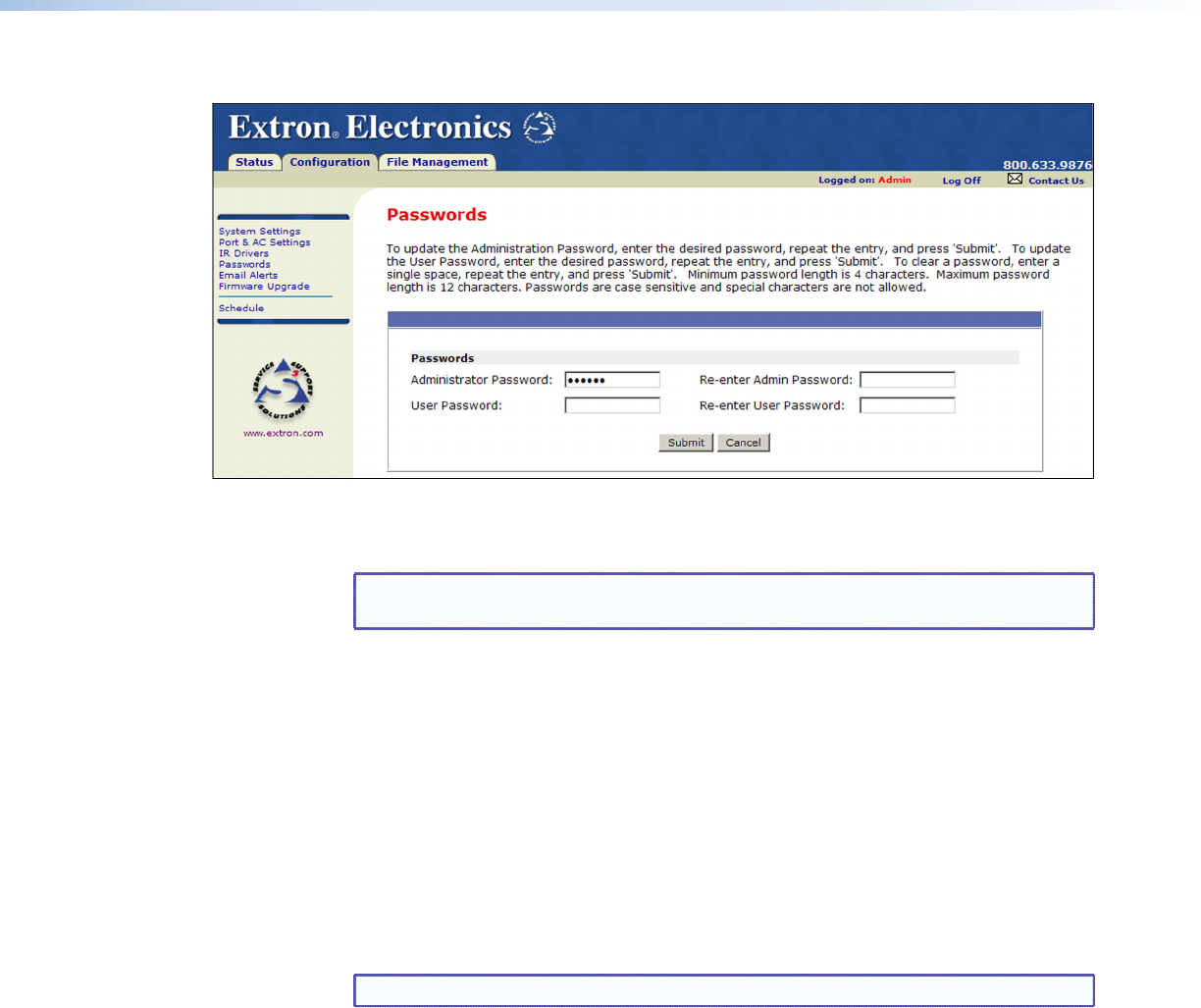
3. In the Re-enter Admin Password field, enter the same password again to confirm it.
Figure 22. Passwords Page with Administrator and User Passwords Entered
4. If you want to assign a user password, enter it in the User Password field.
NOTE: You cannot assign a user password unless an administrator password has
either been assigned or is being assigned at the same time.
5. Reenter the same user password in the Re-enter User Password field.
6. Click Submit to set the passwords.
Removing passwords
To remove a password:
1. On the Configuration page, select Passwords from the sidebar menu.
2. In the Administrator Password or the User Password field, delete the characters
that are there, and press the <Spacebar> to enter a space.
3. In the Re-enter Admin Password, the Re-enter User Password, or both fields, delete
the characters that are there, and press the <Spacebar> to enter a space.
4. Click Submit.
NOTE: Deleting the administrator password also deletes the user password.
IPL T PC1 • HTML Configuration and Control 29