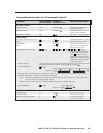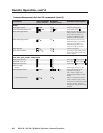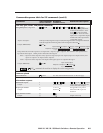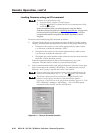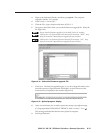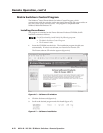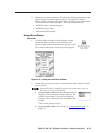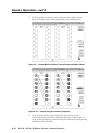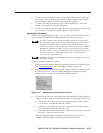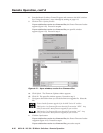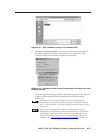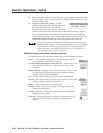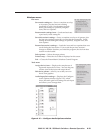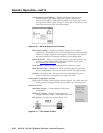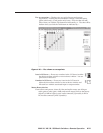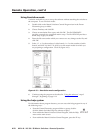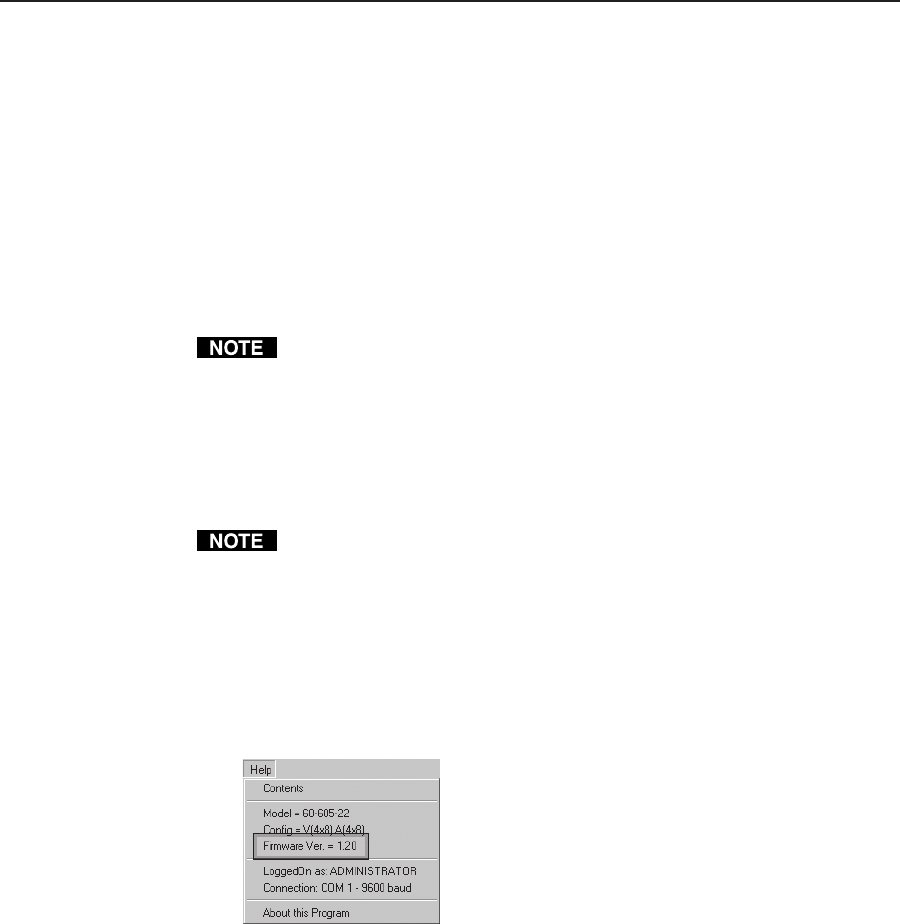
4-15MAV 44 / 48 / 84 / 88 Matrix Switchers • Remote Operation
5. To make the control program easier to use, assign a device icon to each input
and output. Click on a box that represents an input or output, and drag the
desired icon onto the box from the icon palette that appears.
6. To create a tie, drag an input box to one or more output boxes. If the Take
button is not grayed out, click the Take button.
7. To remove a single tie, drag the output box to its tied input box or to the trash
can. To remove a set of ties, drag the input box to the trash can.
Updating the firmware
The firmware upgrade utility provides a way to replace the firmware that is coded
on the switcher’s control board without taking the switcher out of service.
The MAV switcher product line has two different hardware configurations.
The two configurations operate and function identically, but their firmware is
mutually incompatible. Ensure that you identify and download the correct
firmware set (version 1.xx or 2.xx) for your switcher or the switcher will not
operate after the firmware update. Version 1.xx firmware files have the file
extension “.HEX”. Version 2.xx firmware files have the file extension “.s19”.
See steps 1 and 2, below, to identify which firmware to retrieve from the
Extron web site: www.extron.com.
Upgrading the firmware does not overwrite the current configuration, presets,
or the audio settings.
Update the switcher firmware as follows:
1. Start the Matrix Switchers Control Program and connect to the MAV switcher.
See “Using the software”, steps 1 through 3, starting on page 4-13.
2. Click Help and read the firmware version. Figure 4-11 shows a sample read of
the firmware version. The most significant digit of the firmware version
listed (such as “1” in figure 4-11) identifies the firmware set.
Figure 4-11 — Determining the firmware version
3. Visit the Extron web site (www.extron.com) select the MAV switcher product
category, and determine the latest firmware that is in the proper firmware set.
• Firmware in the version 1.xx set can be replaced only by other version
1.xx firmware, with the file extension “.HEX”.
• Firmware in the version 2.xx set can be replaced only by other version
2.xx firmware, with the file extension “.s19”.
• The higher the version number within a firmware set, the more recent the
firmware. Choose the latest version.
Select the appropriate firmware file to download and copy it to your
computer. Note the folder to which you save the firmware file.