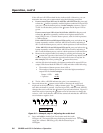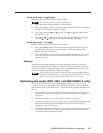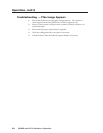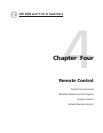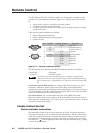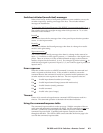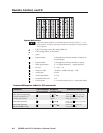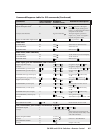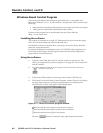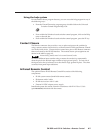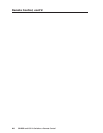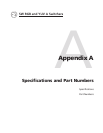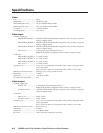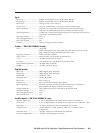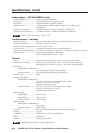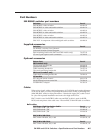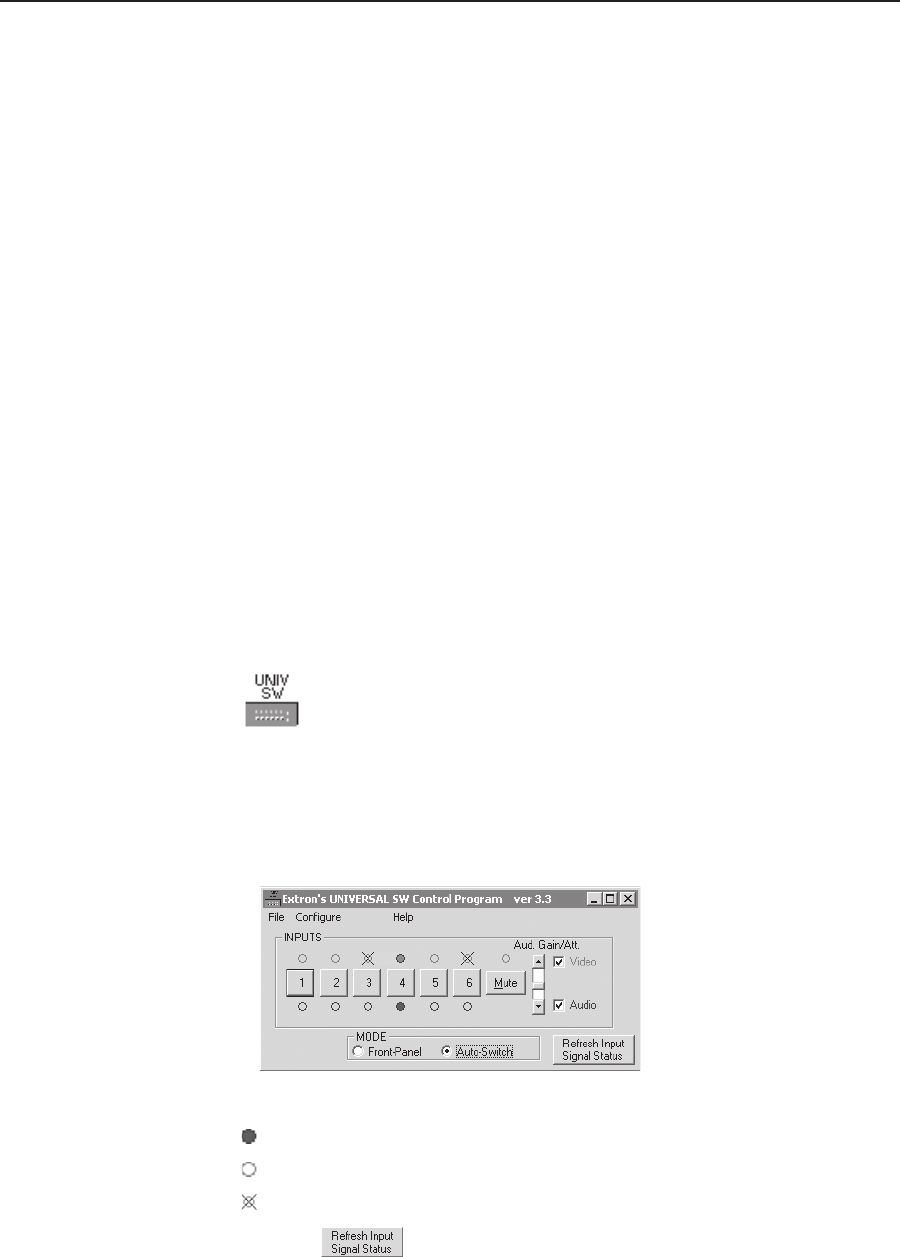
Remote Control, cont’d
SW RGB and YUV A Switchers • Remote Control4-6
Windows-Based Control Program
The Universal Switcher Control Program, part #29-031-01, is compatible with
MicrosSoft Windows 3.1, 3.11, 95/98, and above, and provides remote control of the
following:
• Input selection (including audio breakaway for models with video and audio)
• Audio gain and attenuation adjustments (audio models)
Updates to this program can be downloaded from the Extron Web site
(http://www.extron.com).
Installing the software
The program is contained on a single 3.5” diskette and can be run from the floppy
drive, or it can be installed and run from the hard drive.
To install the software on the hard drive, run setup.exe from the floppy disk and
follow the screen instructions.
By default, the Windows installation creates a C:\UNIVSW folder and places two
icons (Universal Switcher Control Program and Universal Switcher Help) into a
group named “Extron Electronics”.
Using the software
1. Connect a serial cable between a PC and the switcher’s remote port. The
cable’s pin assignments are shown in figure 4-1 on page 4-2. Power up the PC
and the switcher.
2. To run the software, click on Start>Programs>Extron Electronics>Universal
Switcher Control Pgm.
3. Click on the COM port that is connected to the switcher’s RS-232 port.
4. The Extron Universal Switcher Control Program window (Figure 4-2) displays
the input signal status for each input (signal present or not present), the
selected input, and the audio gain for the selected input.
Figure 4-2 — Universal Switcher program window
indicates that the input signal is present and is selected.
indicates that the input signal is present but not selected.
indicates that the input signal is not present.
Click the
button to refresh the input signal status information.