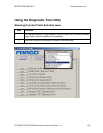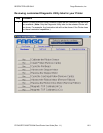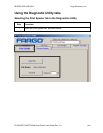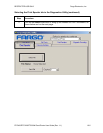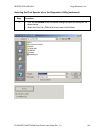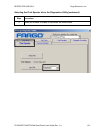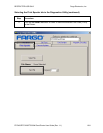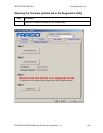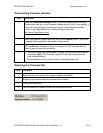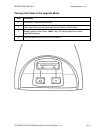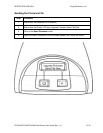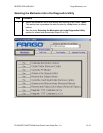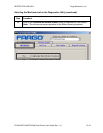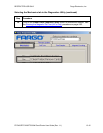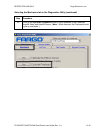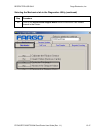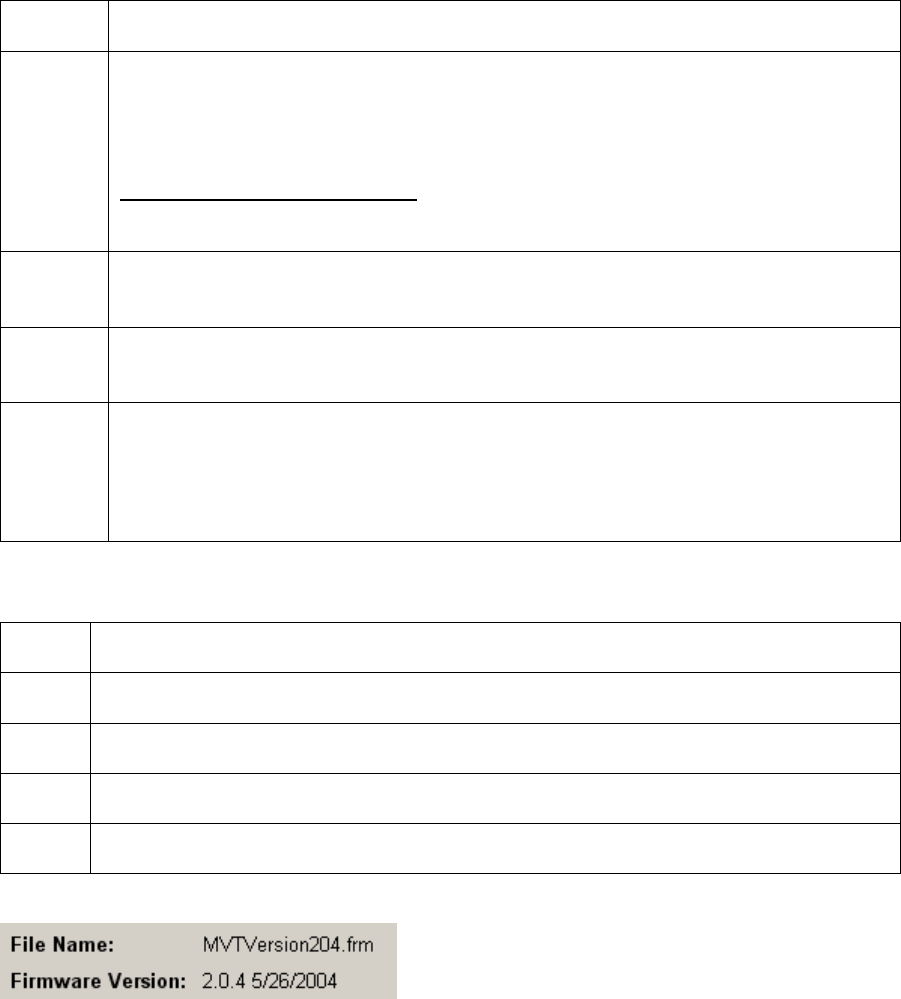
RESTRICTED USE ONLY Fargo Electronics, Inc.
DTC400/DTC300/DTC300M Card Printer User Guide (Rev. 1.1)
10-10
Downloading Firmware Updates
Step Procedure
1
Select the Download Firmware button. If you have Internet access, this will
automatically take you to the Firmware Updates section of the Fargo website. If
it does not, manually open your browser and go to the Firmware Updates
section in the Fargo Electronics Technical Support Web site:
http://www.FargoSupport.com/
2
Select your specific Printer model and click on the Submit button. Click on the
Firmware file link labeled for the specific Printer model.
3
Click on OK when prompted to Save this Program to Disk and then select a
folder in which to save the Update file.
4 a. Once the file has been downloaded, navigate to the location where the file
was saved. (Note: The Firmware Update file has been compressed for
ease of downloading.)
b. Decompress the file by double-clicking on the designated icon.
Selecting the Firmware File
Step Procedure
1 Select the Select Firmware File to open a Browse Dialog Box.
2 Browse to the location where the firmware file is located.
3
Click on the OK button.
4 The file name and Firmware Version will be displayed below.