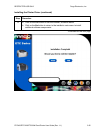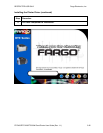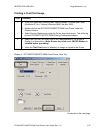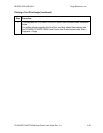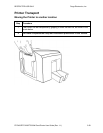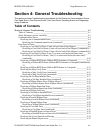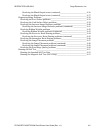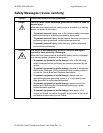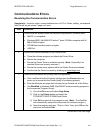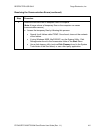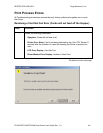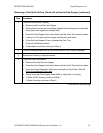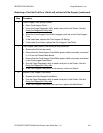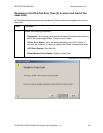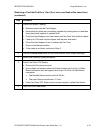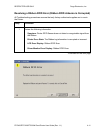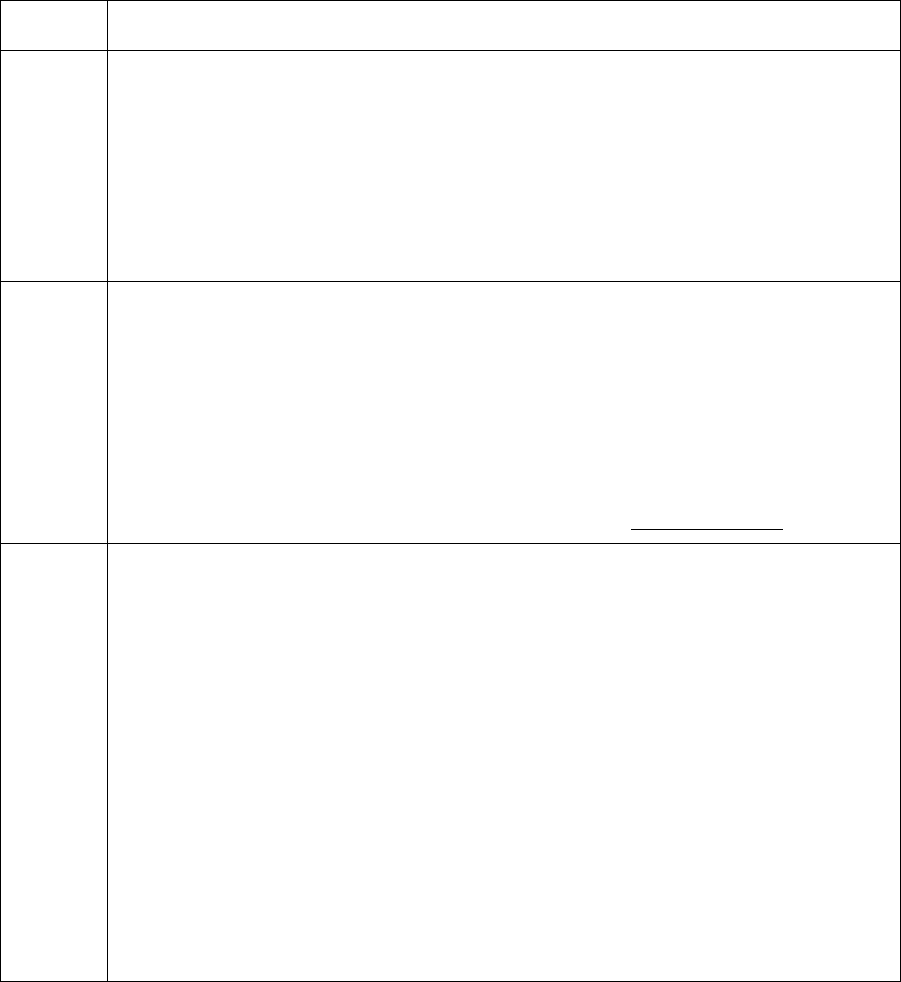
RESTRICTED USE ONLY Fargo Electronics, Inc.
DTC400/DTC300/DTC300M Card Printer User Guide (Rev. 1.1)
4-4
Communications Errors
Resolving the Communication Errors
Symptom(s): Incorrect output, communications error on PC or Printer, stalling, no response
from Printer, no job printed, “paper out” error.
Step Procedure
1 Confirm that the system meets the minimum requirements, as shown here:
• IBM-PC or compatible.
• Windows 98SE, Me/2000/XP Pentium
™
class 233 MHz computer with 64
MB of RAM or higher
• 200 MB free hard disk space or higher
• USB Port
2 Confirm the correct installation of the Printer Driver.
a. Close the software program and check the Printer Driver.
b. Reboot the computer.
c. Ensure the Printer Driver is installed correctly. (Note: Especially if an
obsolete Driver was recently removed.)
d. Ensure the correct setup options within the Printer Driver are selected.
e. Confirm that the Driver is current by checking at: www.fargo.com
3 Determine the problem with printing from the application.
a. Print a self-test from the Printer by holding down the Pause button on
power up to ensure that the Printer (itself) is functioning properly.
b. Print the Windows test page that is located in the General tab of the Driver.
c. Use WordPad (a Windows 98SE, Me/2000/XP word processing program in
the Accessories Program Group).
1) Go to the File menu and select Page Setup.
2) Click on the Printer button and select the
DTC400/DTC300/DTC300M Card Printer.
3) Click OK and reset all four margins to zero. (Note: The WordPad
will automatically replace the values with it’s minimum margins.)
4) Open the program and type: “This is a Test.” then, go to File on the
menu bar and select Print.
Continued on the next page