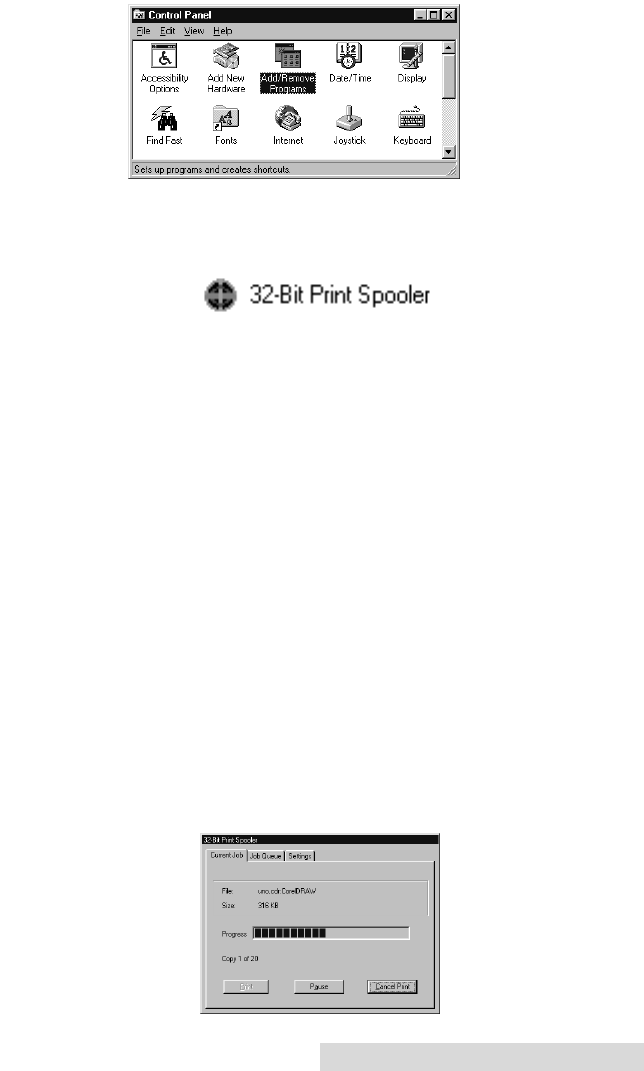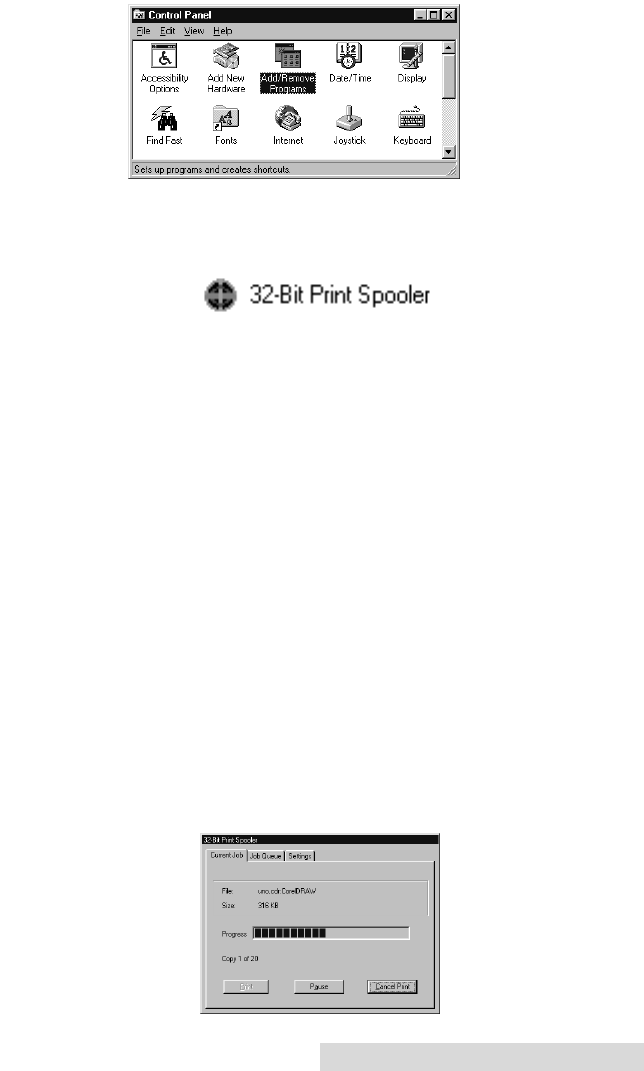
3. Double-click on the Add/Remove Programs icon.
4. Follow the on-screen instructions to complete installation.
When installed, the 32-Bit Print Spooler will appear in the
Programs group of the Start menu.
NOTE:
Before installing updated 32-Bit Print Spooler versions, always
uninstall the existing print spooler version from your system. To do
this, simply select 32-Bit Print Spooler from the list of programs in
the Add/Remove Programs Properties window and click on the
Add/Remove button.
To print with the 32-Bit Print Spooler, you must select the
Fast 32-bit Spooler option from within the printer driver setup
window as described in Section III. When this option is
selected, the print spooler will automatically open and close
with the start and finish of each print job.
NOTE:
You can also manually open the 32-Bit Print Spooler simply by
selecting its icon from the Programs group of the Start menu.
When the 32-Bit Print Spooler is running, its icon will appear in
the Windows Task Bar. During a print job, it is sometimes
helpful to click on this icon to bring the 32-Bit Print Spooler
status window to the foreground of your application. This
window provides a number of details about the print jobs
being sent to Quatro.
Using the Quatro ID Card Printer 17
Quatro/510323 v3 1/8/99 10:48 AM Page 17