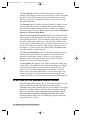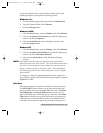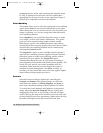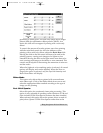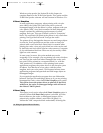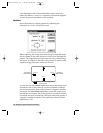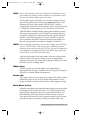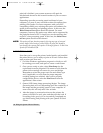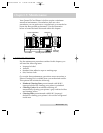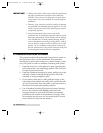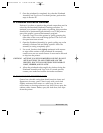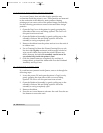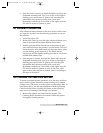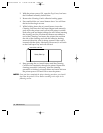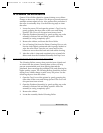26 Using the Quatro ID Card Printer
print job is finished, your system resources will again be
released and devoted to the normal function of your on-screen
applications.
Depending upon the processing speed and brand of your
computer, you may or may not need to select this option when
printing with Quatro. For most computers with a non-ECP
compatible parallel port, selecting this option will enhance the
speed of the rasterizing and printing process. In this case, the
Write Direct to Port option should be selected. For some
computers, however, this option may either not be supported by
the particular brand of PC or simply may not be necessary due
to the PCÕs fast processing speed. In this case, the Write Direct
to Port option should not be selected.
NOTE:
This option will not function properly if using any type of external
printer buffer. When using a printer buffer, all print jobs should be
sent through the system print spooler or through QuatroÕs 32-Bit Print
Spooler for Windows 95/98.
V. PRINTING A CARD
Now that youÕve set up the printer, loaded media, and installed
the printer driver, youÕre ready to print an ID card. Follow these
steps to print your first card:
1. Go to the Windows application program in which you will
be creating your cards, and open or create a card format.
2. Once you are ready to print, select Print Setup (or the
equivalent) from the programÕs File menu to verify that the
printer driver settings are correct for your card design.
Remember to select the proper card size and ribbon type
and, if applicable, to verify that the proper magnetic
encoding settings are selected. After youÕve properly
configured the driver, select the Print button from the
applicationÕs Print screen.
3. QuatroÕs RIP (raster image processing) begins. The image
processing time will vary depending upon the complexity of
the image and the processing speed of your computer. In
most cases, this will only take a few seconds.
4. After the image is processed and sent to the printer, the
printer will feed in a card, print, and then eject the card. If
everything looks good, youÕve successfully completed set-
up, initial testing, and printing with your Quatro ID Card
Printer.
Quatro/510323 v3 1/8/99 10:48 AM Page 26