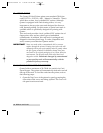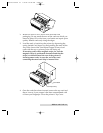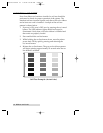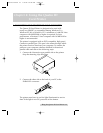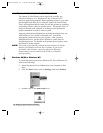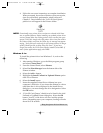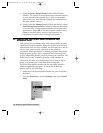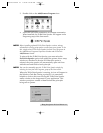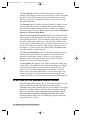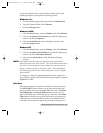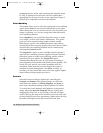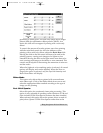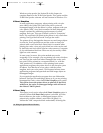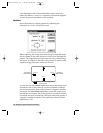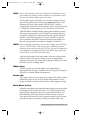The Current Job tab tells you the name and size of the file
printing, the progress of the overall print job, as well as the total
number of copies left to print. It also provides buttons which
allow you to pause or cancel the print job at any time during
the printing process.
The Settings tab tells you the port and printer to which you are
printing and allows you to configure the timeout settings. In
most instances, these settings will rarely need to be changed.
This tab also provides two other options called Save last job for
reprint and Direct to Port Mode.
When the Save last job for reprint option is selected, the 32-Bit
Print Spooler will automatically save the last print job you sent
to the printer and allow you to instantly reprint the job without
the delay of having to reprocess it. The print job will be saved
in the spooler until another print job is sent and saved over it. If
you do not wish to save the last print job for reprint, deselect
this option. To print a saved job, simply select the Print button
from the spoolerÕs Current Job tab.
The Direct to Port Mode option is selected by default. In most
instances, this option allows the spooler to send data to the
printer at its optimum speed. If, however, you experience
problems when printing with this option selected, simply
deselect it and try your print job again.
The Job Queue tab appears only when a print job is being sent
to the printer. This tab tells you the name and status of each job
in the queue and shows you the order in which the jobs will
print if you have sent multiple jobs to the printer. A control
button is also provided which allows you to delete every job
listed in the queue. To delete the job currently being printed,
simply select the Cancel Print button under the Current Job tab.
IV. SETTING UP THE WINDOWS PRINTER DRIVER
Once the appropriate printer driver has been installed, you will
need to set the driver up with the proper print options.
Although each of the included printer drivers displays the print
options in a slightly different format, the basic options are the
same. For this reason, this section lists and describes each of
the printer driver options in alphabetical order, rather than
displaying them in the order in which they appear within any
one of the printer drivers.
18 Using the Quatro ID Card Printer
Quatro/510323 v3 1/8/99 10:48 AM Page 18