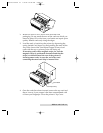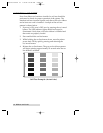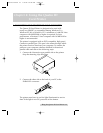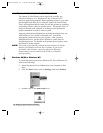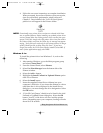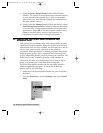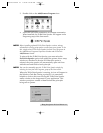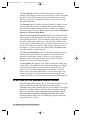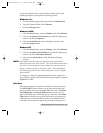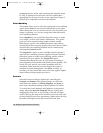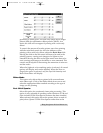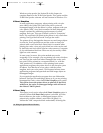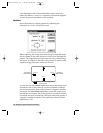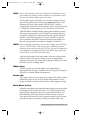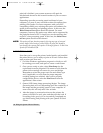To open the printer driver setup window, please refer to the
following steps for your specific operating system:
Windows 3.1x
1. Go to the Main program group and select Control Panel.
2. From the Control Panel, select Printers.
3. Select the Setup button.
Windows 95/98
1. Click the Start button, point to Settings, and select Printers.
2. Click on the Quatro Card Printer icon with the right mouse
button, and select Properties.
3. Click on the Details tab of the Properties window, and
select the Setup button.
Windows NT
1. Click the Start button, point to Settings, and select Printers.
2. Click on the Quatro Card Printer icon with the right mouse
button, and select Document Defaults.
3. Click on the Advanced tab of the Document Settings
window.
NOTE:
Most applications allow you to change these same printer driver
options from their own Print screens. This means that you donÕt have
to go back to the main printer setup window each time you want to
change a setting or option in the printer driver. These applications
will usually give you the same choices and options, but in a slightly
altered format.
To change or verify the appropriate printer driver options for
your print job, please refer to the following descriptions given in
alphabetical order:
Card Size
This option displays a list of the available card size selections.
The Std CR-80 selection allows you to print and overlay the
entire printable area of a standard CR-80 size card. The Smart
Card, Magstripe, and Punch Offset selections allow you to
print and overlay only within the given card areas. The Smart
Chip selection allows you to print and overlay anywhere on a
card except over the immediate location of a standard smart
card chip. These selections prevent you from printing over or
Using the Quatro ID Card Printer 19
Quatro/510323 v3 1/8/99 10:48 AM Page 19