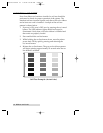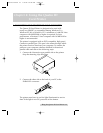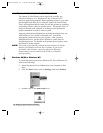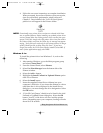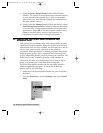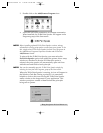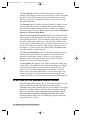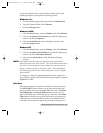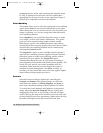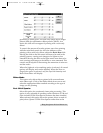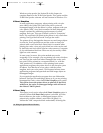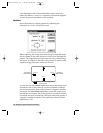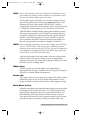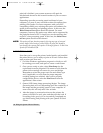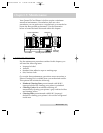damaging the area of the card containing the magnetic stripe,
IC chip, or punched slot. Select the card size option thatÕs
appropriate for the type of card you are using (see Chapter 3,
Section III for important card stock information).
Color Matching
This feature allows you to select the appropriate color matching
option. Select None if you are more interested in print speed
rather than print color, if you have already color corrected your
image for printing, or if you are using some other third party
color matching software.
Select Algebraic if you would like the printer driver to make
very simple, yet fast, color balance adjustments. This option
gives you more natural looking images without actually
utilizing any specific color matching software and without
slowing down the processing speed of the printer driver. When
selected, this color matching method can be customized by
selecting the Controls button.
The FargoColor
ª
option is only available when the printerÕs
optional color matching software upgrade has been installed.
Select this option to enable color matching profiles written
specifically for your printer. The FargoColor option
automatically adjusts the color of your image according to
preconfigured printer profiles and default system profiles. This
results in a very precise color match compliant with ICC
standards. Please note that since the FargoColor option is
intended to match photographic color hues as closely as
possible, you may notice that some colors may appear slightly
muted when printing simple spot colors.
Controls
Select this feature to display options for controlling the
Contrast and Gamma of the printed image, as well as the
individual color balance of Yellow, Magenta, and Cyan. In
most cases, the default settings of these options will suffice.
To control the overall darkness and lightness of the printed
image, adjust the Dye-Sub Intensity slide by clicking and
dragging the slideÕs box or by clicking on the left and right
arrows. Moving the slide to the left causes less heat to be used
in the printing process, thus generating a lighter print. Moving
the slide to the right causes more heat to be used, thus
20 Using the Quatro ID Card Printer
Quatro/510323 v3 1/8/99 10:48 AM Page 20