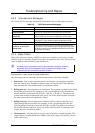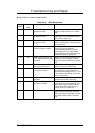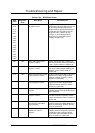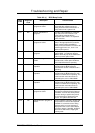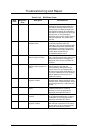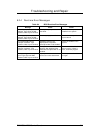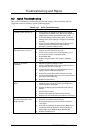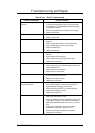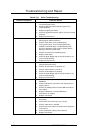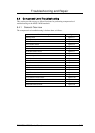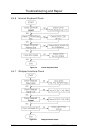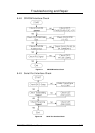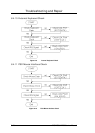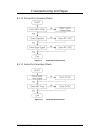Troubleshooting and Repair
Table 6-5 (c) Quick Troubleshooting
Problem or Symptoms Corrective Actions
Glide pad does not work
1. Check if PS/2 mouse driver is properly installed. Remove
any external PS/2 mouse.
2. Check the glide pad cable inside the system if it is
inserted properly.
3. Replace the glide pad module.
4. Check the keyboard controller chip for any cold or loosed
soldering.
5. Replace the main board.
Serial device does not work
1. Check if Serial Port is set to ENABLED under BIOS
Setup program (Advanced menu).
2. Check if serial device is connected properly.
3. If using serial mouse, check if internal glide pad is
disabled under BIOS Setup. On Windows 98 or Me,
check if it detects the serial mouse in System Device
Manager under the Control Panel.
4. Check if mouse driver is installed properly.
5. Replace serial device.
6. Check the South Bridge chip on the main board for any
cold or loosed soldering.
7. Replace the main board.
Parallel device does not work
1. Check if Printer is set to ENABLED under BIOS Setup
program (Advanced menu).
2. Check if all connections are properly set.
3. Check if external device is turned on.
4. Check if Printer Mode is set properly.
5. Check the South Bridge chip on the main board for any
cold or loosed soldering.
6. Replace the main board.
USB Port does not work
1. Check if USB port option under BIOS Setup is
ENABLED.
2. Check if USB device connection is OK. Unplug and re-
plug the device.
3. Check if the USB port driver and the USB device driver
are installed.
4. Replace USB device or contact USB device
manufacturer for support.
5. Replace main board.
Audio components does not work
1. Check external connections if OK and volume mixer is
set properly.
2. Check audio source (CD, tape, etc.) if faulty.
3. Check if audio driver is installed.
4. Check internal connections for speaker and microphone
if not working.
5. Check audio board, cables and connections.
6. Replace main board
6-12 FIC M295 / M296 Service Manual