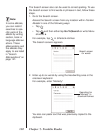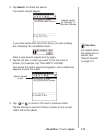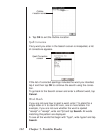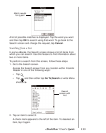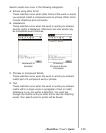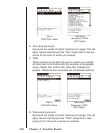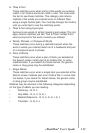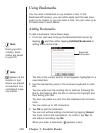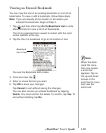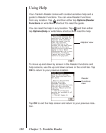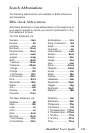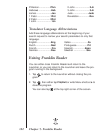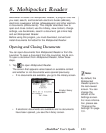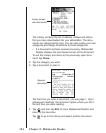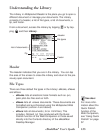118
Chapter 7. Franklin Reader
Using Bookmarks
You can enter a bookmark in any location in text. In the
Bookmark Edit screen, you can either paste text that was previ-
ously cut or copied, or you can enter a note. You can enter up to
50 bookmarks in each eBook.
Adding Bookmarks
To add a bookmark, follow these steps.
1. From any text view, bring up the Bookmark Edit screen by
tapping and then either tapping Edit|Add Bookmark or
writing Menu shortcut m.
The title of the current section of text appears highlighted in a
new bookmark.
2. Use the Handwriting area or the onscreen keyboard to enter
text.
You can write over the existing title or add text following the
title by first tapping after the title to remove the highlight and
then writing your text.
You also can paste any text from the clipboard into the book-
mark.
You can enter up to 100 characters.
3. Tap OK to add the bookmark.
You can exit without adding a bookmark by tapping Cancel.
You must confirm the cancellation. To confirm, tap Yes. To
exit without cancelling, tap No.
When you enter a bookmark, appears in text.
Bookmark
Edit screen
Note:
During synchro-
nization, book-
marks are saved
to your PC.
Note:
appears at the
location in text
where you placed
a bookmark. It is
considered a spe-
cial marker.