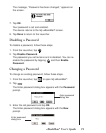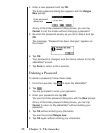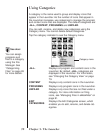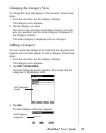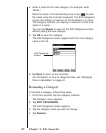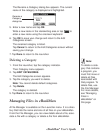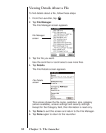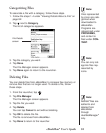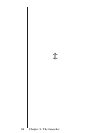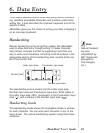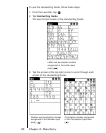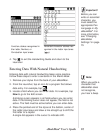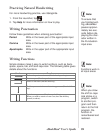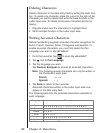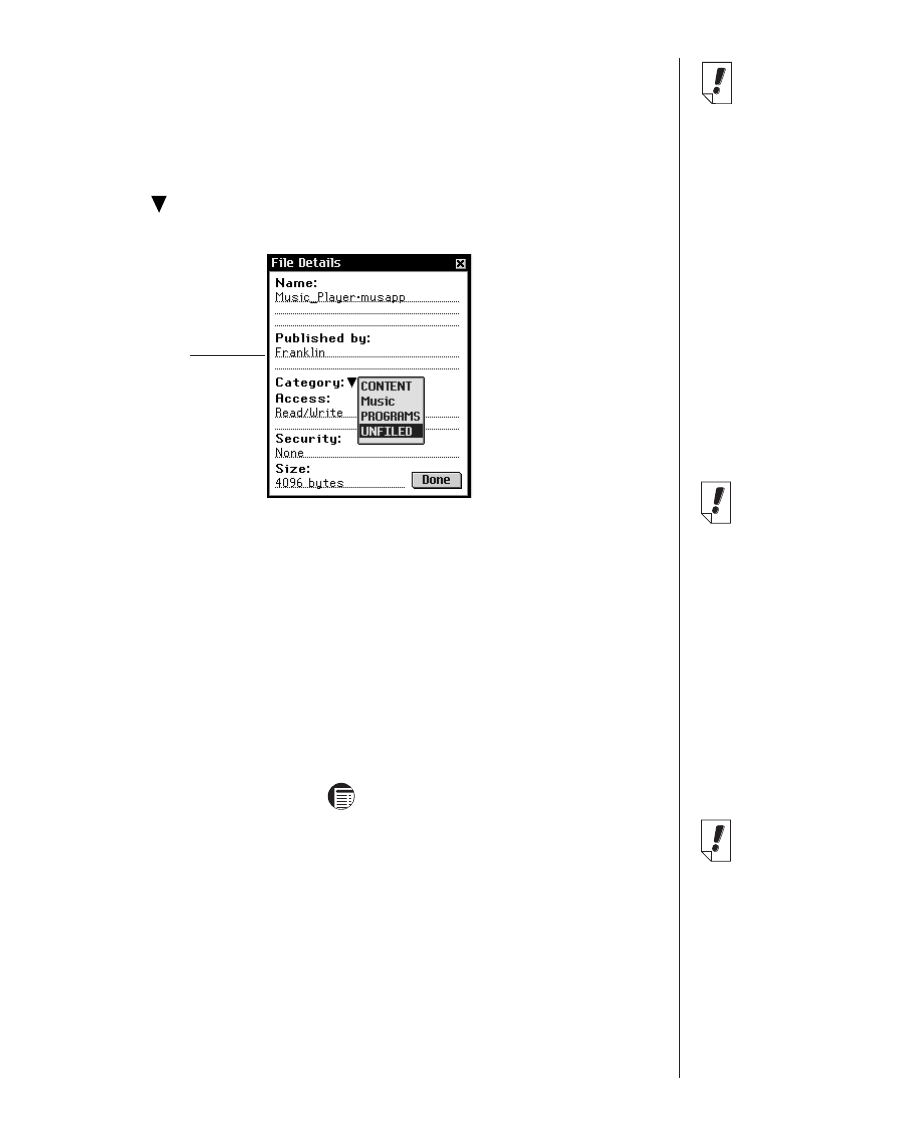
Categorizing Files
To associate a file with a category, follow these steps.
1. Follow the steps 1-4 under “Viewing Details About a File” on
page 82.
2. Tap next to Category.
The list of categories appears.
3. Tap the category you want.
4. Tap Done.
The File Manager screen appears.
5. Tap Done again to return to the Launcher.
Deleting Files
You can delete files from eBookMan to increase free memory or
remove files that are no longer used. To delete a file, follow
these steps.
1. From the Launcher, tap .
2. Tap File Manager.
The File Manager screen appears.
3. Tap the file you want.
4. Tap Delete.
You can tap Cancel to exit without deleting.
5. Tap OK to delete the file.
The file is removed from eBookMan.
6. Tap Done to return to the Launcher.
83eBookMan
®
User’s Guide
File Details
screen
Note:
You can only cat-
egorize files rep-
resented by
icons.
Note:
Files represented
by icons are cate-
gorized when
downloaded to
eBookMan.
Programs are
categorized under
PROGRAMS,
and content is
filed under CON-
TENT.
Note:
Audible
®
files are
added to and
deleted from
eBookMan
through
AudibleManager
®
only.